A more powerful and user-friendly Legacy.
Legacy Family Tree 10 continues its tradition of being the easiest-to-use and most powerful genealogy software for your computer.
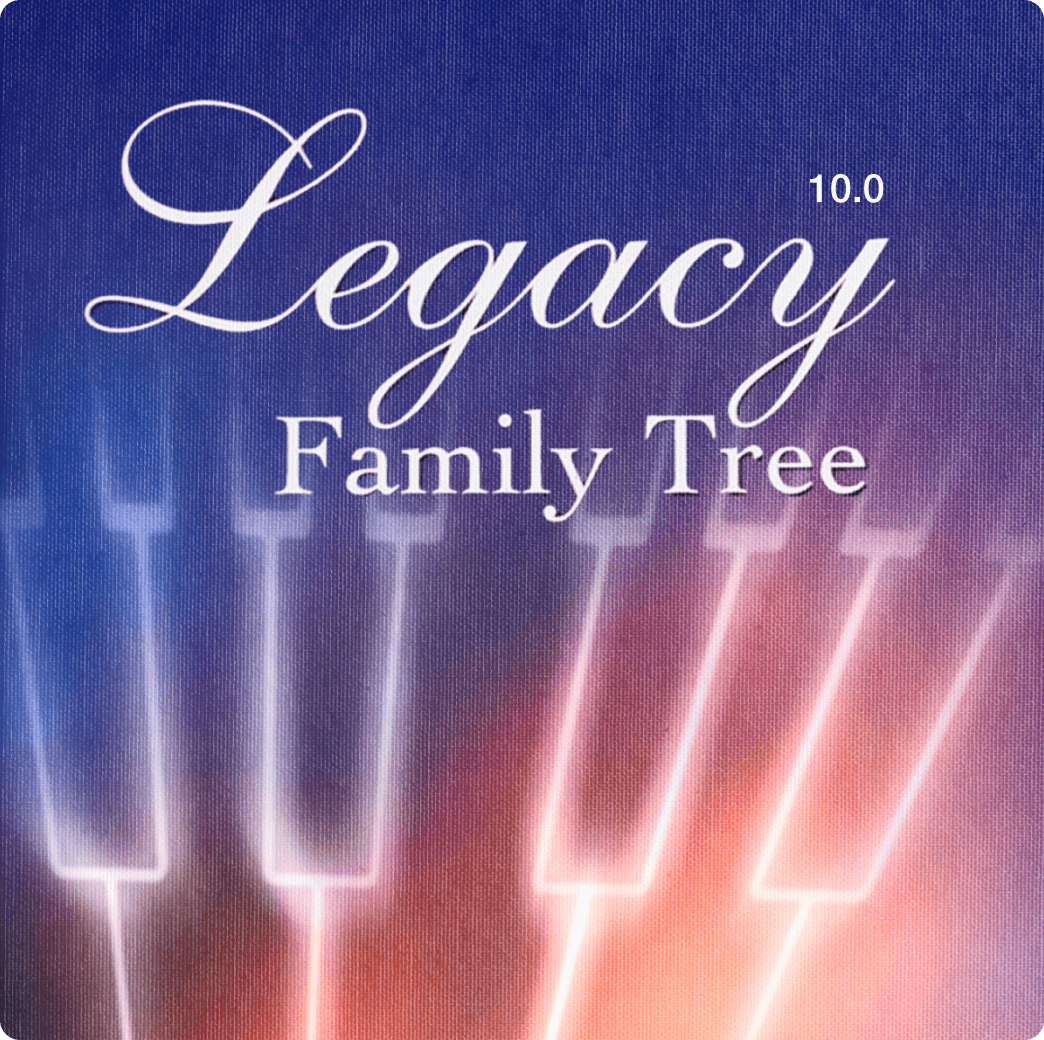
Top Features
Legacy Family Tree is packed with features genealogists love. From 100+ reports to dozens of tools, you can find it all in our free Legacy software.

Hinting

Reports and Charts

Pictures

Genealogy Tools
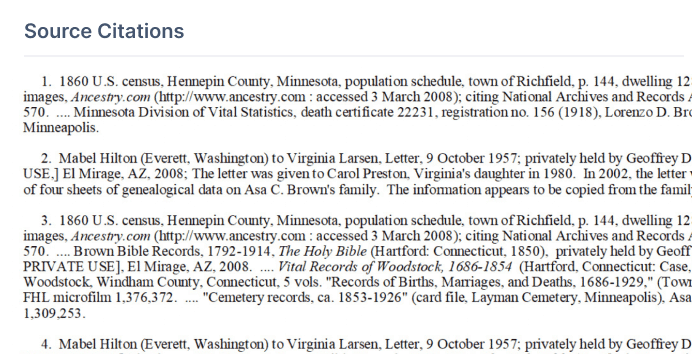
Legacy’s SourceWriter

Stories
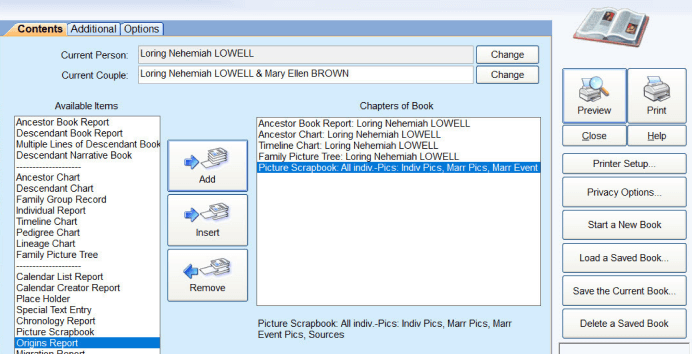
Publishing Center
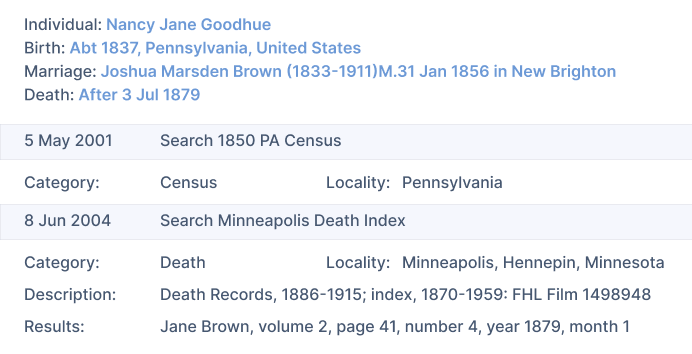
To Do List

Chronology View
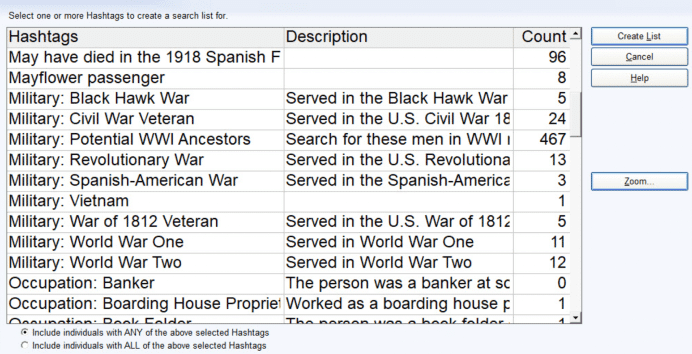
Hashtags
External Add-Ons Make Legacy Even Better
Download Legacy 10 For Free
Join the millions already using Legacy Family Tree software.
Questions Anyone?
What reports can be produced?
100s of them, including: family group sheet, descendant report, ancestor report, timeline report, pedigree chart, lineage report, ahnentafel book, modified register book, source citation report, potential problems report, surname summary report, relationship report, ages report, blank reports and forms, questionnaires, relationship diagram, research log, address labels, and name tags.
How do I display two different Family Files at the same time?
You can have two different Family Files open at the same time. This is a great way to compare files. To add a second Family File, first, select View / Split Screen from the Menu Bar and click the Yes button when prompted to open a second file. Next select the other Family File you want to see from the Open Family File window. You can then click between the two Family Files and all menu and toolbar commands work with the currently highlighted file. You can even drag-and-drop people from one file to the other.
How do I combine two people into one?
From time to time you will find two (or more) people in your Family File that you feel are really the same person. You can easily merge the two by pressing the Merge picture button on the toolbar. The Merge Two Individuals screen appears with current person loaded on the left. If this is not one of the people you want to merge, press the Select Left button and choose the correct individual from the Name List. Next, press the Select Right button and choose the other person. When the two have been loaded, you can see the differences in information and choose which pieces you want to keep. To actually merge the two individuals into one, press the Merge Right Individual into Left Individual button.
How do I calculate the birth date from a person’s age when they died?
The information found on a gravestone will often include the date of death and how old the person was when he or she died. From this age information you can quickly and easily calculate the birth date. To do this, press the Calendar button on the toolbar to display the Calendar window. Click on the Date Calculator tab and then enter the date the person died in the Death Date field. Now enter the age of the person in the Years, Months, and Days fields. To figure the birth date, press the Calculate button. The birth date appears in the Birth Date field.
Can I print a report of all the names I entered today?
Sure. This is done through the Search screen. Press the Search button on the toolbar to display the Search window. Click on the Detailed Search tab. Select Individual in the Look for Who? combo box. Select Added Date in the Where to Look combo box. Select Equal To in the How to Look combo box. And finally, fill in today’s date in the What to Look for text box on the right. Now press the Create List button on the bottom. A list will be created containing all the individuals you added today. You can then print the list by pressing the Print… button.