Your cart is currently empty!
Legacy Tip: How to Count the Number of Descendants
The following question was recently asked in the online Legacy User Group:
Anybody know how to generate a count of the number of descendants of an individual?
Quick answer: tag all the descendants of the person, open the name list, filter the name list to those who are tagged
Step-by-step answer:
First, make sure that tagging is turned on.
Options > Customize > General Tab > Enable Tagging Options
-
Locate the individual of interest in the Family View.
-
Click on the Edit menu, then click Tag Records. (Or just right-click on the #1 next to the person’s name.)
-
In the Advanced Tagging section, choose which tag number you wish to use.
-
Click on the Descendants button, then select the number of generations you want to include. Click OK.
All of the descendants of the person have now been tagged. Now, open the Name List and follow these steps:
-
Click on the Search button at the bottom.
-
Click on Show All Tagged and select the number of the tag.
The list has now been filtered to display only those who are tagged on the desired level, or in this case, it has been filtered to show all descendants of the individual. The total number of descendants is listed at the top of the screen.
Rules of Tagging
Be sure to follow the two rules of tagging before using the tagging feature. They are explained in Legacy’s Tagging and Searching Made Easy. Watch a preview by clicking here.
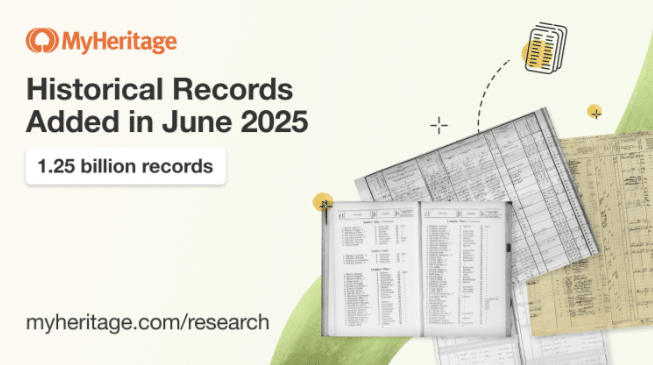
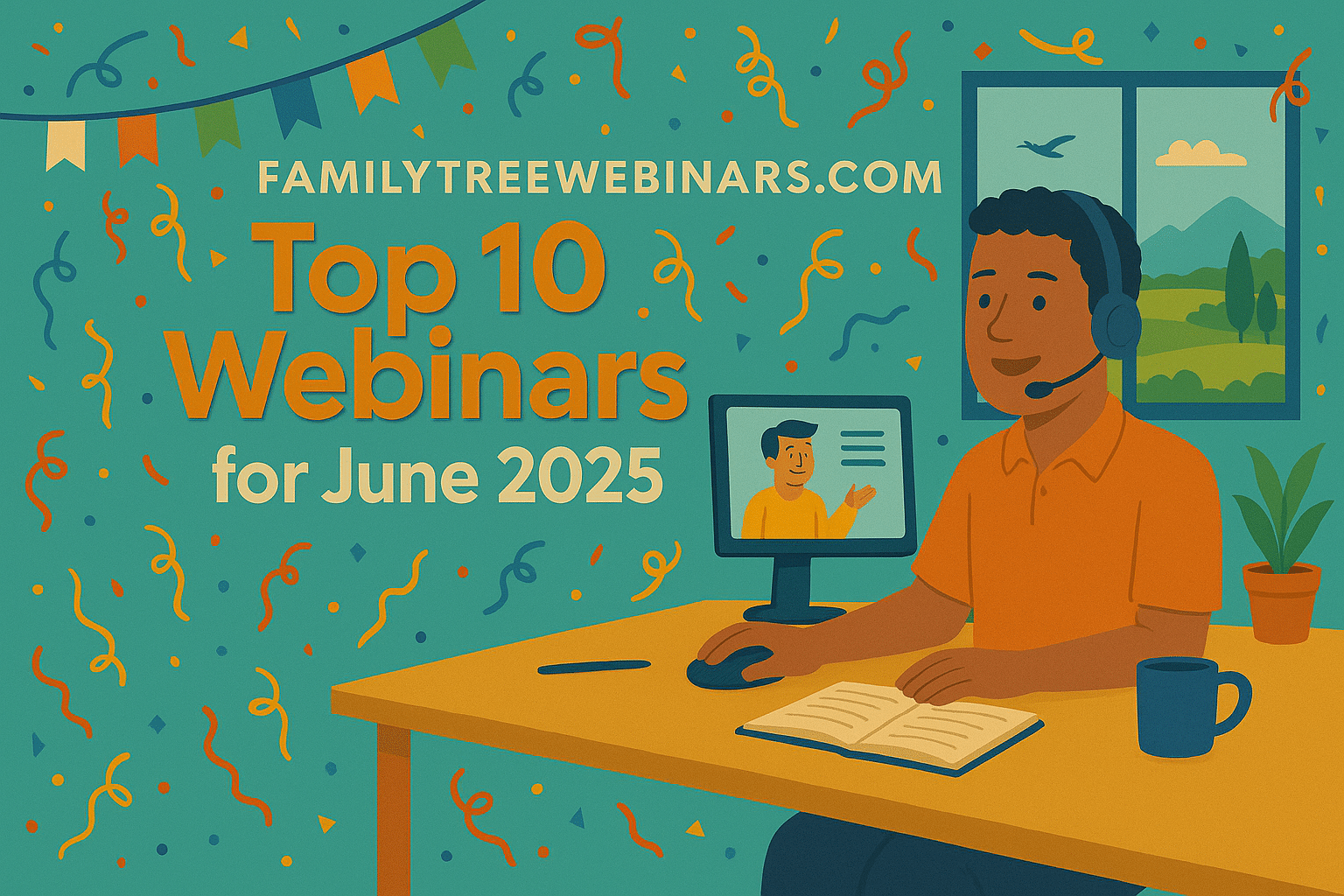
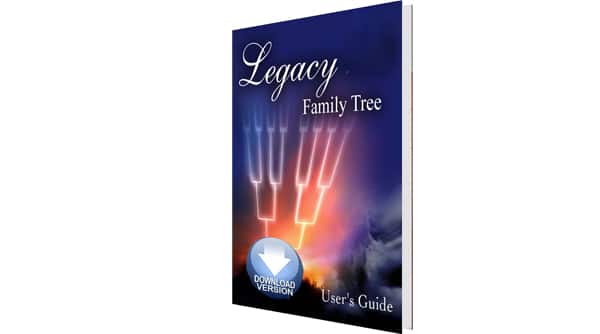
As M. La Nell Shores mentioned above, the tagging method does include spouses.
The quickest method that I’m aware of is to use GenViewer. On the Highlighted tab, add a highlighting condition of “descendants of.” This will immediately list the descendants, along with an accurate count, which does not include spouses.