Your cart is currently empty!
Recording Alternate Names, Nicknames, and Aliases
When searching databases online, browsing indexes in books, or performing original research, we may not find what we are looking for, simply because we have not searched for all known variations of the name.
While researching Asa Frederick GOAS, I have found these variations of his names:
- Fredrick GOAS
- Asa GOAZ
- Frederick GOAZ
- Frederick GOES
- Frederick GOEZ
- Frederick GOOZ
- Frederick GOZ
I also found a land record for John McCALL. In the same document, his surname was spelled 4 different ways:
- John McCALL
- John McCAUL
- John McCAL
- John McCALE
When doing your research, it is vitally important to search for all variations. If you record these variations in Legacy’s Alternate Names section, these names can optionally be printed on reports. Follow these simple steps:
- From either the Family View or the Individual’s Information screen, click on the Alternate Names icon:
- To add a new name, click on the Add button. Enter the name, click Save, then add its source.
Include Alternate Names in Reports
When printing reports, be sure to turn on the option to include these alternate names. Follow these simple steps:
- Click on the Reports button and select the desired report.
- Click on the Report Options button.
- On the Include tab, check the Alernate given and surnames option.
- Close. Preview.
Below is a portion of the Family Group Record. At the top is the list of alternate names. With this information included in the report, we are more likely to remember to search for these alternate names.

Show Alternate Names in Index View and Name List
The alternate names can also be included in the Index View and Name List (deluxe edition only). In the Index View:
- Click on the Options button in the upper right
- Select Include AKAs in List
In the Name List:
- Click on the Options button at the bottom
- Select Include Alternate Names
The alternate name will be preceded with a ~. The magic of including these names in these lists is that you don’t have to remember the "correct" spelling of the name. Once you locate any of the alternate names, they all point to the same person.

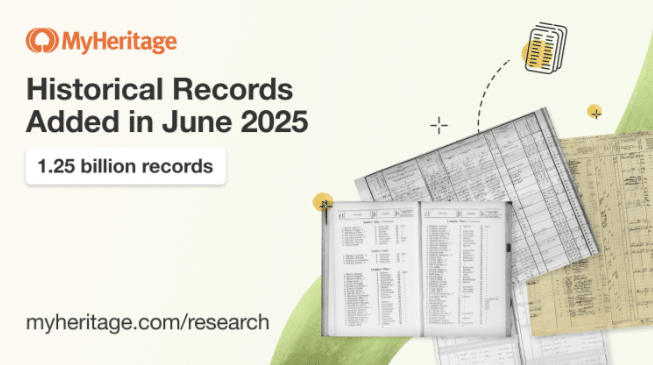
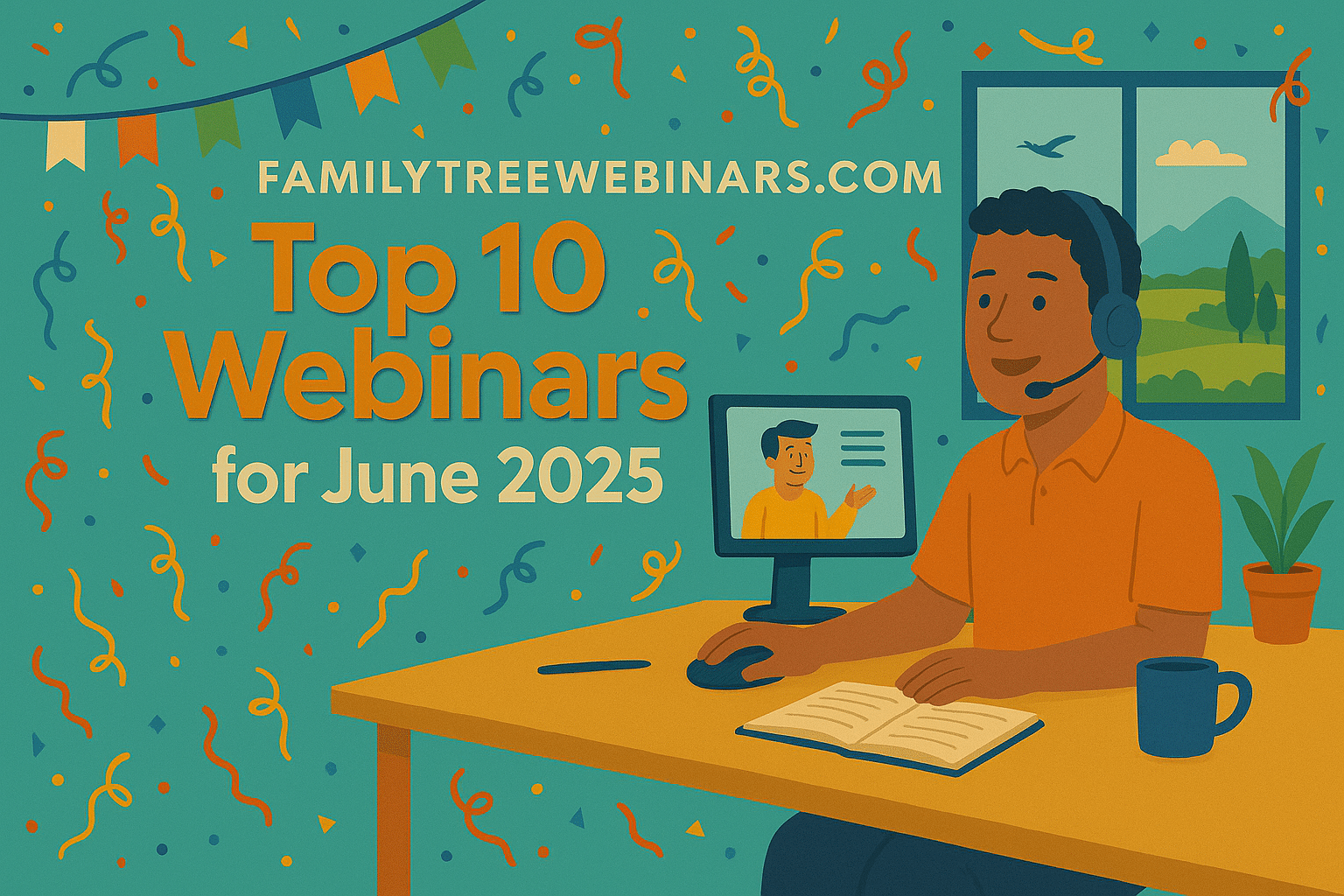
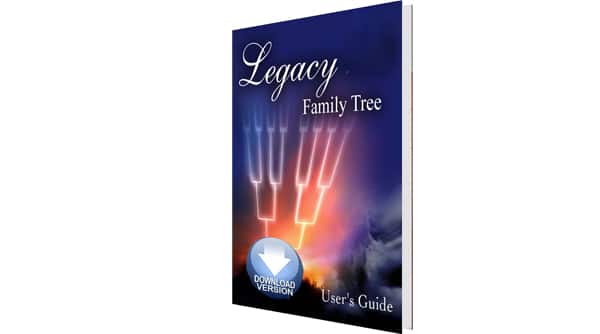
In Legacy’s Family View, I changed the fifth line of information to AKA 1 (First Alternate Name). This is more useful to me than cause of death (one of the five default information lines in Family View).
To change the information shown to AKA 1 or any other type of information, click on any of the information labels and then click on the … button beside the information label you want to change. Choose the type of information you want to display in Family View and select Save. If you are not happy with your choice, you can always change it back!