Your cart is currently empty!
Advanced Legacy Tip – How to Use Tags 4-9
Did you know that the Deluxe version of Legacy has 6 additional tags that you can use? The Family View has room to display three of these tags at a time. You have the choice of which three tags to display. To use and display your "favorite 3", follow these steps:
- First, make sure that tagging is turned on by clicking on the Options menu, clicking on Customize, and on the General tab, enable Tagging Options.
- In the Tagging Options section here, click on the Tags to Show button.
- Select your tags, click Save, and click Save.
What is tagging?
At some point in your research, you will likely need the ability to mark a person, or a group of persons, so you can easily refer to them. For example, you may have used Legacy’s Master Location List tool to locate all persons who lived in a certain locality. You want to work with this list of persons to do more research on them. Legacy’s tagging feature enables you to mark everyone in the list with a certain tag number. Then, in the future, you can easily pull up this list again.
In fact, there are thousands of reasons for which tagging is useful. We’ve written about some of them in previous Legacy News articles:
Legacy Search Tip: Who was born, married, and died in your family file last year?
How to create a list of "ancestors with no sources"
Deleting entire branches of a tree
Pedigree Chart – Using Color for Emphasis
Training Video – FREE Preview
Watch excerpts from Legacy’s Tagging and Searching Made Easier by clicking here. Scroll down to the last video and click on the View Preview button.
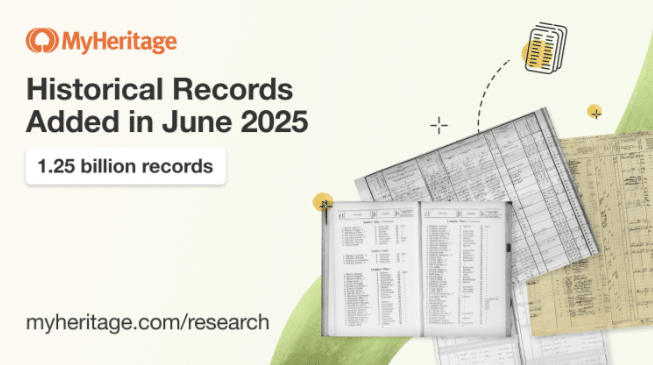
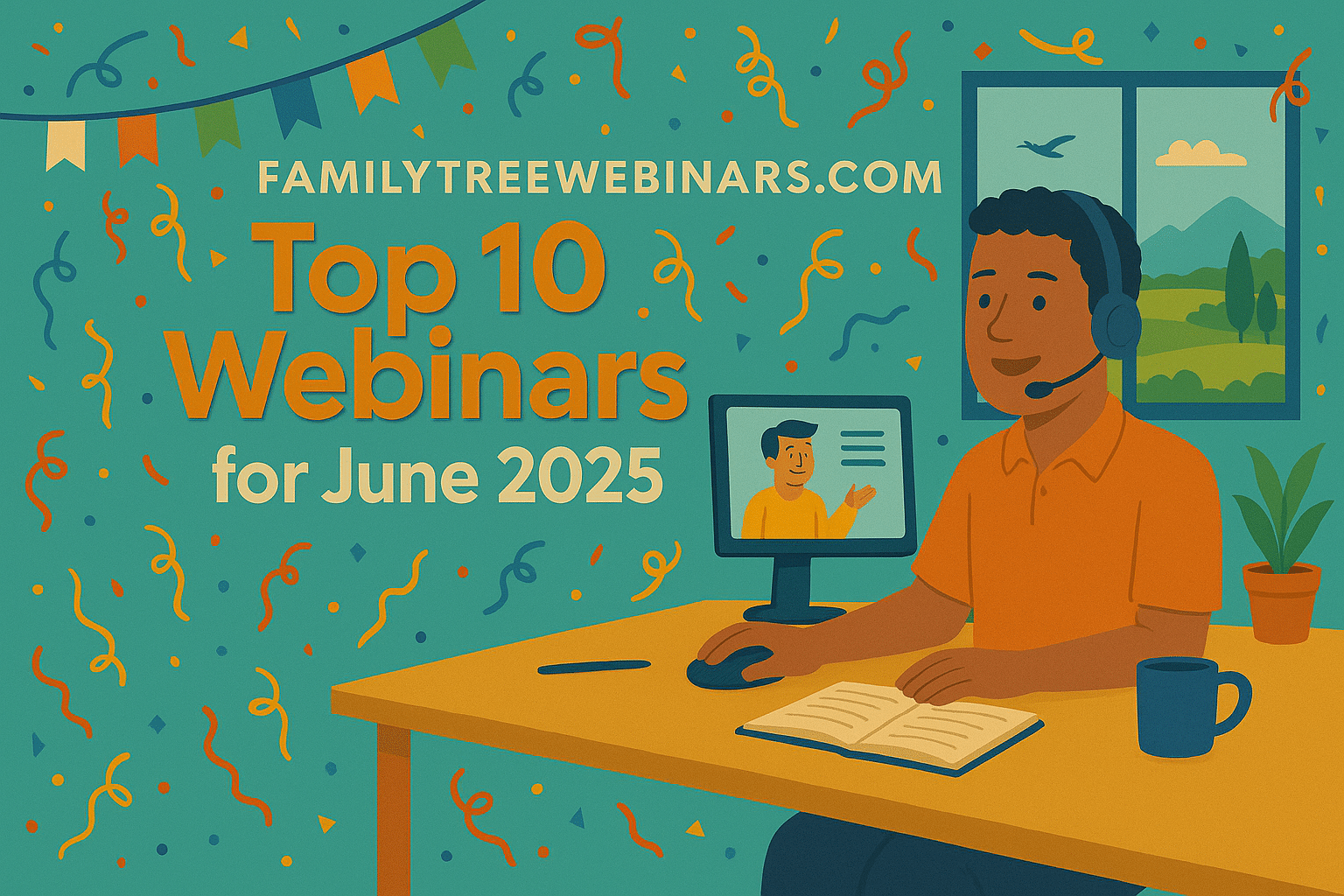
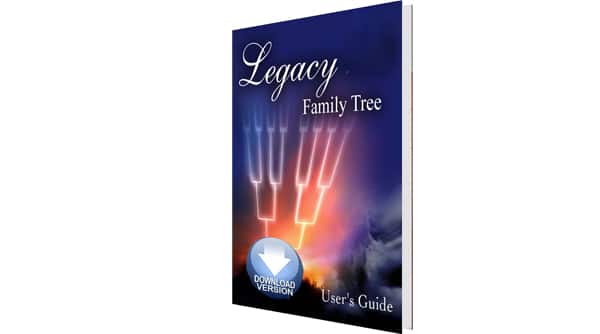
I have the deluxe edition and I can only view 3 tags at once. It would really be nice to be able to view 4 tags at once.