This weekend I made a sad conclusion. As I get older, my vision gets worse. Squinting my eyes in front of a computer screen ten hours a day probably has not helped any. Growing up, my vision was always 20/20, but now I can barely read my email. Oh, and I’ve already moved my two monitors to the edge of the desk.
I have heard of free software that will magnify the screen wherever my cursor is, but I have always thought it was for people of the more "experienced" generation. Today I downloaded the Virtual Magnifying Glass software, and I can "see" already that it and I will become good friends.
After installation, a small magnifying icon appears in my system tray (right next to the clock in the lower right of the Windows desktop). Whenever I need to magnify something on the screen, I just click once on the icon, and I have a magnifier that moves with my cursor. The magnifier can be resized, and the magnification level can even be modified to 1.5x, 2x, 3x, 4x, 8x, or 16x.
With software like this, maybe I can put off the appointment with the eye doctor for a little longer. Virtual Magnifying Glass can be downloaded by clicking here.

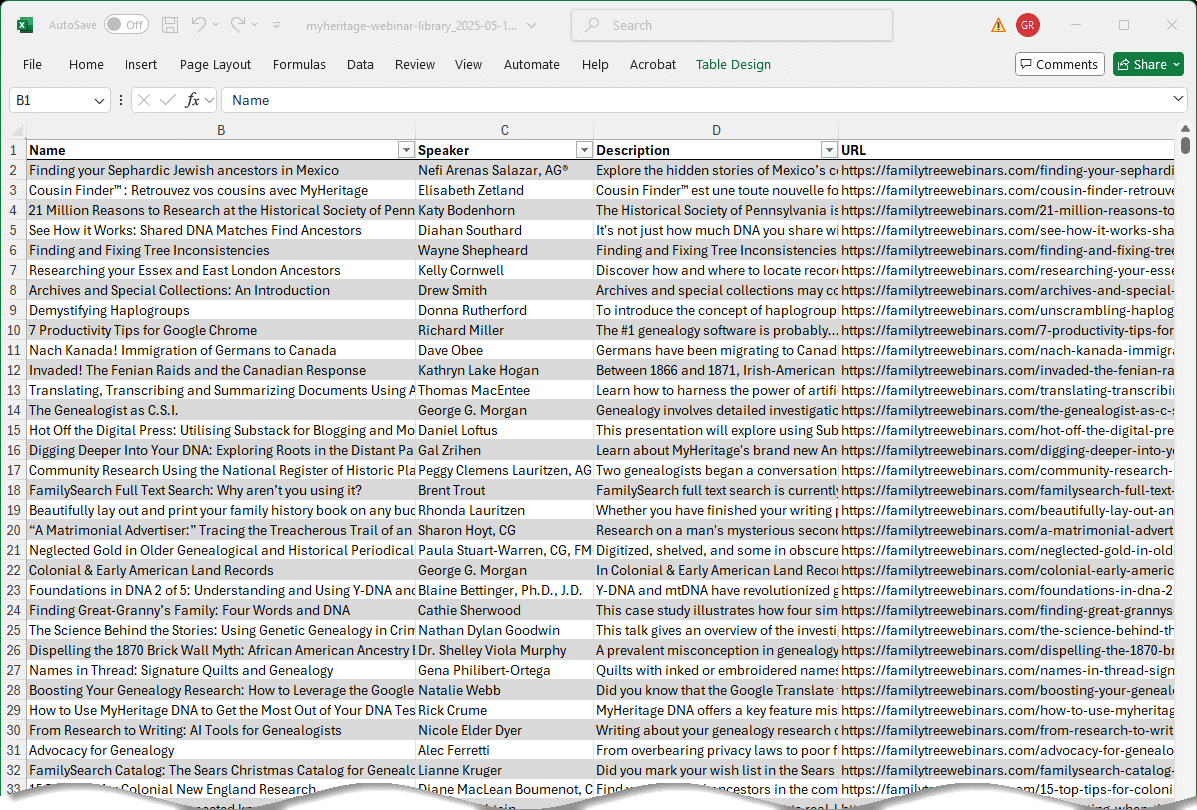
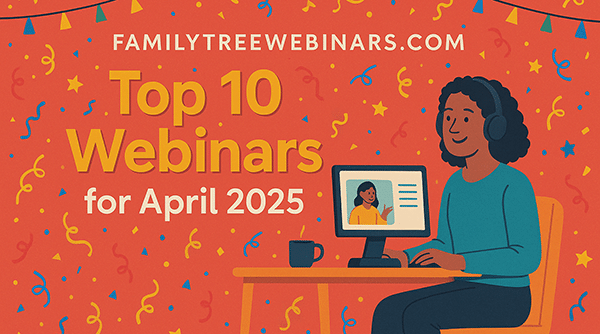

I’ve not heard anyone mention the Windows Magnifier. I use to find this one difficult to use until I learned to resize the windows so I can layer them. This enables the magnification to show above or below the files you want to magnify & I find this especially useful when proofing or transcribing census files.
Simply hit Windows Key plus U together and it will pop up & you can magnify according to your needs.
Also for file images, I find the program IRFAN to open images and census files much larger and more readable than most.
This is a free program and a very useful one which I’ve used for many years. A search will lead you to the website for it.