Your cart is currently empty!
Advanced Legacy tip: how to import a master location list from another family file
Some Legacy users maintain more than one family file for various reasons. When starting a new family file, we are often asked if there is a way to import the Master Location List from an existing family file into the new family file.
A common reason for wanting to import an existing Master Location List into a new family file is so the format of the locations in the new file will be consistent with the locations in the existing file.
Legacy Family Tree makes this task a simple one. Follow these steps:
- In the new family file, go to the Master Location List (View > Master Lists > Location).
- Click on the Options button and click Import.
- Select the family file from which to import the list by clicking on the Browse button, locate your existing family file, and click Open.
- Finally, click on the Location List option and click on the Import Lists button.
Your new family file will now have the original Master Location List to work with.
Your Legacy Database – Should You Split It?
We also are frequently asked, "what are the pros/cons of splitting my Legacy database". There are many reasons why you might want to split your family file, but there are also several cautions to consider. Click here to read more.

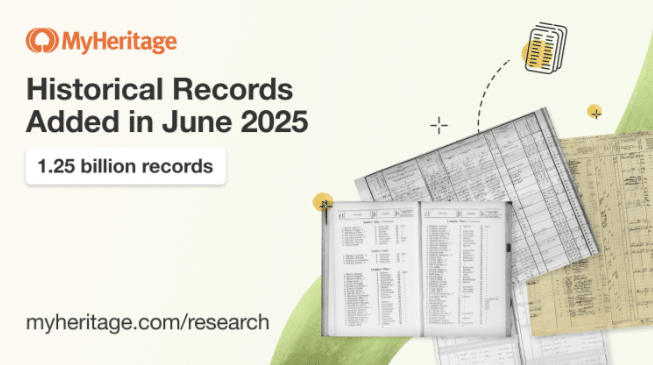
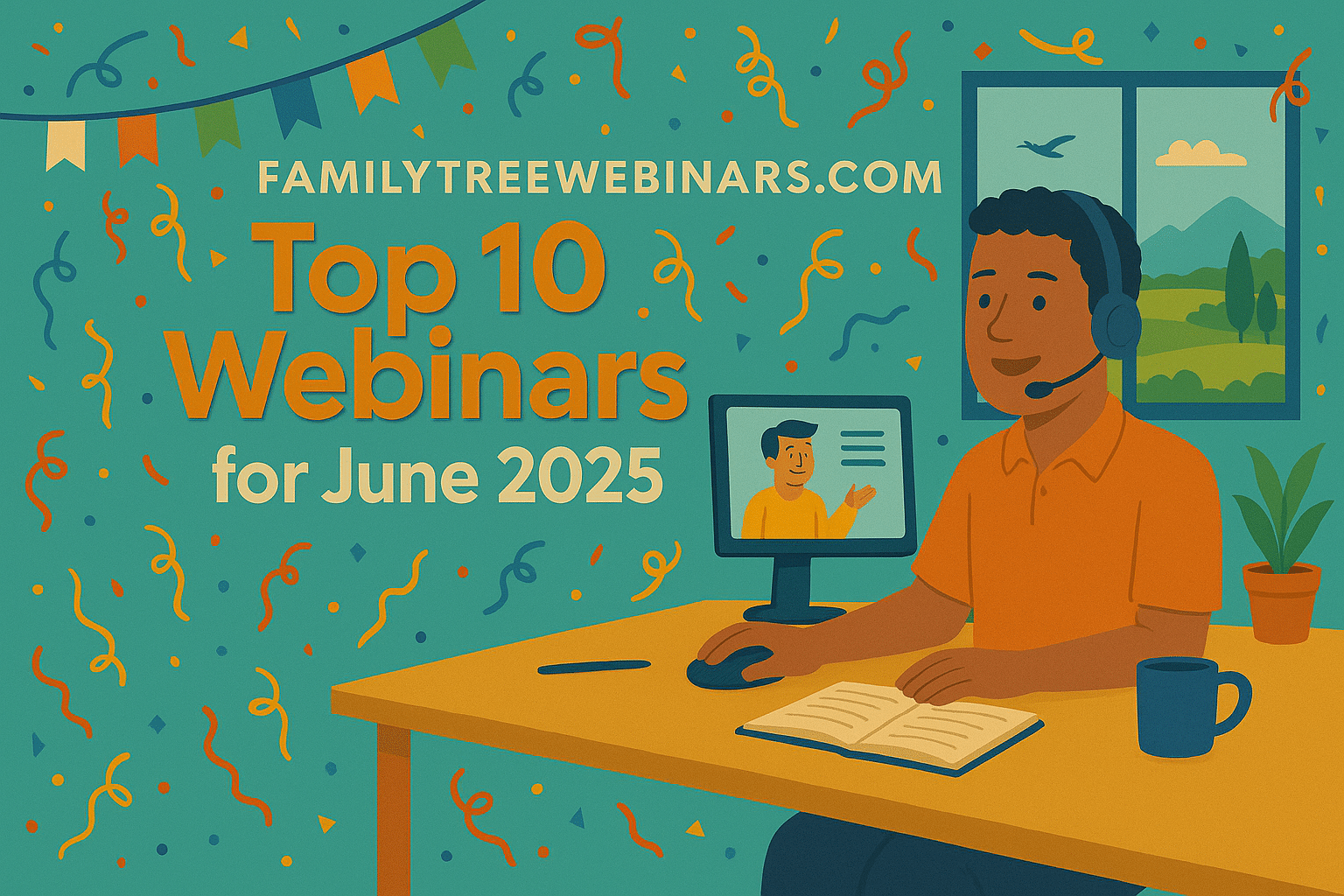
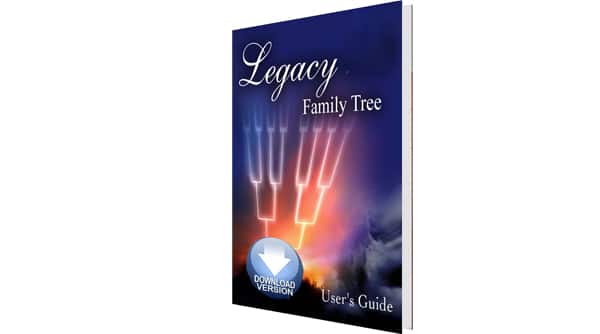
I followed the instructions and chose an older version file from CD. It copied the file to my HD and converted it to the current ver. and then imported the loc. list just fine. Pretty handy!