Question from Jerry,
"I wish to email my cousin one branch of my family history. How do I isolate the one branch and send in an email?"
Our answer:
Good question Jerry. First you would need to decide what specifically you want to send to your cousin. Do you want to:
- send a GEDCOM file so they can import the data into their genealogy computer program
- create some kind of report that only shows the branch they are interested in
I'm guessing that you want to send a GEDCOM. The easiest way to do this is to create a Focus Group. Please follow these instructions….
Creating the Focus Group and GEDCOM file
- Go to File > Export to > GEDCOM file.
- Click on the Record Selection button in the lower left.
- Click in the circle next to "Selected records contained in the Focus Group", then click on the View/Select Focus Group button.
- Using the 6 buttons at the bottom of this screen, add the desired individuals to the focus group. When you are done, click OK.
- The "View/Select Focus Group" button's text should now be red. Click Close. The phrase to the right of the Record Selection button should now read "Focus Group records".
- Click on the "Select File Name and Start Export" button in the upper right.
- Type the desired name of the GEDCOM, and navigate to the folder in which you want to save the GEDCOM. (Remember where you save this so you can attach it to an email later.) Click Save.
- Enter the compiler information and click OK.
Now, using your email software, write your message and attach the GEDCOM file (the file will end with the .ged extension). Happy hunting!
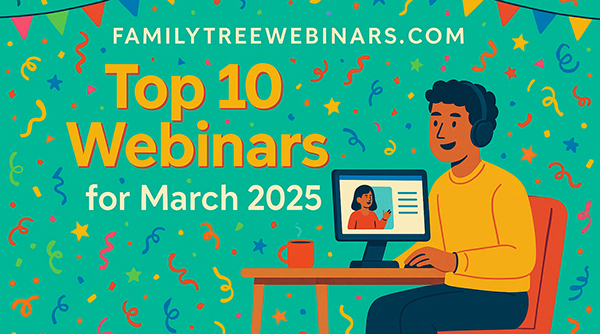


Whilst a Focus Group is one way to select the records of people to transfer, for very large files there is another way!
Provided you are using the “paid-up” version of Legacy, you can use “Advanced tagging” to select a particular branch of your file. For example, the ancestry of your daughter-in-law so she can share this with her siblings, without the clutter of all the people she married into!
Select the “root” person (in this case the d-in-law) and then enter “advanced tagging” – choose a tag number for the export (I always use Tag9) and first untag Tag9 for everyone. Then tag the ancestor side of the selected individual including all spouses and children etc.
It is also useful to go to the top of the tree and tag descendants to “mop up” side branches.
Finally, export the Legacy file to another, selecting only the Tag9 individuals, and then open the new Legacy file to make sure there are no missing branches and no individuals you wanted to omit. A little manual editing may be needed here.
At this stage you can choose to export again as a GEDCOM if the destination genealogist uses a different software program for their records.