We took our 3-month-old daughter, Kaitlyn, to the mall this weekend to get her pictures done. Everyone else had the same idea but we were the ones without the appointment. So we did our own pictures at home. Now I don't know too much about digital photography, but with a few touch-ups in Photoshop Elements 7.0 we now have a nice 8×10 on our wall, and it only cost us $2.89.
The picture on the left is the original picture without any touch-ups. In the picture on the right, we made two adjustments: we removed the fold in the chair (near the middle of the picture) using Photoshop Elements' clone tool. And we added an oval vignette.
Cloning
The cloning tool is the digital photographer's best friend. It is what the professionals use to fix scratches and tears in old pictures. I even used it once to remove the coach from the picture of my son's first goal he scored in soccer. The cloning tool allows you to replace a part of a picture with a different part of the picture.
In my daughter's picture I did not want the chair's fold to be part of the background. So, using the clone tool, I selected the smooth area just above the fold to be the "source" point. Then I painted over the fold and "magically" the fold was gone. It was simply replaced by the part of the picture that I set as the source.
Vignette
In Photoshop Elements, and likely most other photo editing software, one of the picture effects is a Circle Vignette. I tried this, but the result was that too much of the picture was "blurred out". Doing a little Googling, I located some easy instructions which gave me the nice result in the right picture. Here's how I did it:
- Select the Elliptical Marquee Tool.
- Click and drag across the image to select the area of the photo you want to keep.
- Go to Select > Feather and enter a radius amount. A value between 20-50 works well. I actually used 250. The higher the value, the softer the fade will be.
- Go to Select > Inverse and select a color. Using the eye dropper tool, I selected a color from her dress.
- Go to Edit > Fill and select a color or pattern to fill in the background.
I'm still waiting for the certificates from England to arrive, so in the meantime I'm spending a little time with my "alive" family. If you have any other digital image touch-up techniques, I'd love to hear about them in your comments below….
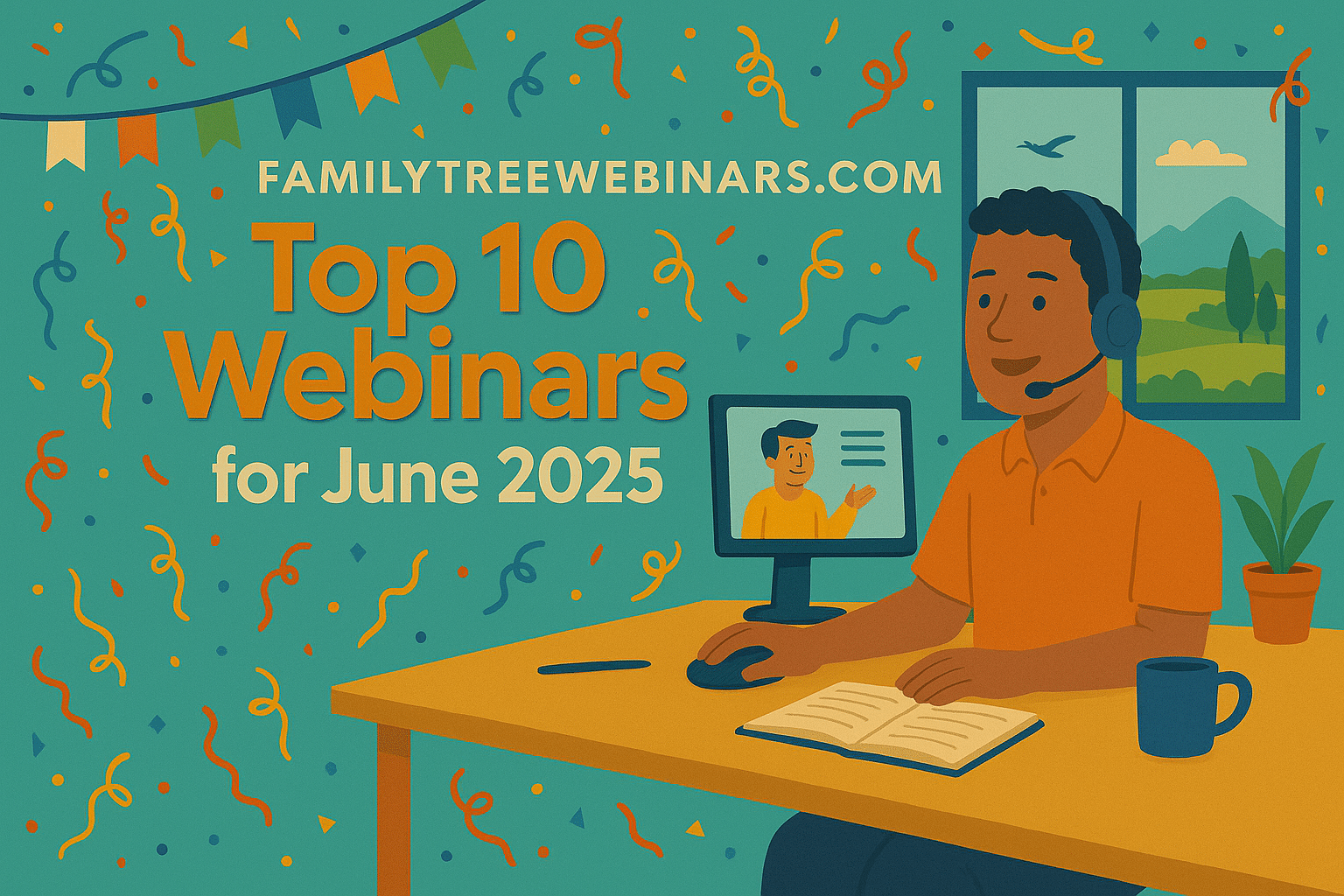
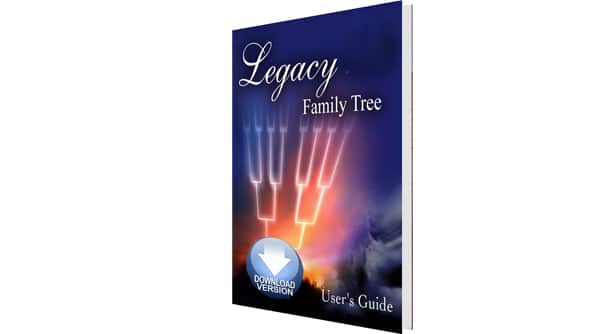
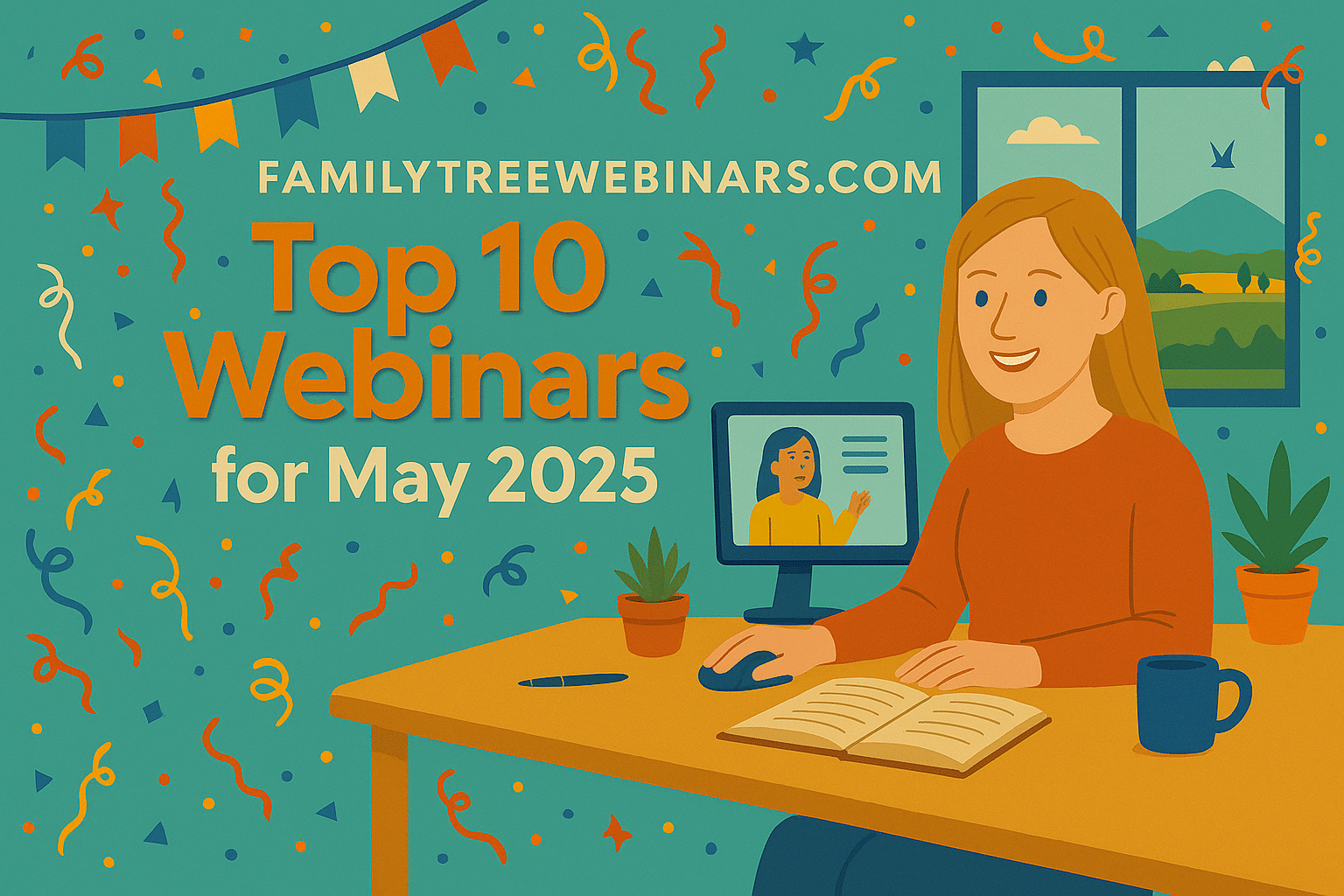
I just tried it and it is so cool! I’m going to keep playing around with it. Thanks for teaching me.