Your cart is currently empty!
Effective Use of Legacy’s To Do List
Legacy's To Do List is one of the software's most useful tools. Depending on your preferences, it can be used as both a To Do List (what you plan to do) and a Research Log (what you have already done). You can add new To Do items as you think of them, or Legacy can create tasks automatically via the Research Guidance tool.
Learn more about the To Do List by clicking on the To Do List section in this video.
After you have entered a bunch of tasks for a person, you can print their To Do List so you can get to work. This report can be customized to include different pieces of information such as the Start Date, Priority, Repository, etc. Based on the options you select and the number of tasks you've entered, the report can be quite lengthy. One of our Legacy users asked about this recently on our Legacy user group mailing list:
"I have a question about the To-Do List. I select print from the To-Do List in Research Guidance. I get each to-do item on a separate page. Is there a way to get a list of my to-do items on a single page?"
An enthusiastic Legacy user, known as "Cathy-0" published a great response to the question. Here are her ideas:
Well, I have too many items to have them shown on just one page. But here's what I do to shorten my To Do Reports.
1. When you click on "Reports > All Reports > To-Do Items" a window opens with four tabs. [You can also click on the Print button when you are looking at a person's To Do List.] Under the first tab "Record Selection" go to the bottom of that tab window and make sure the box next to the following text is empty: "Start Each Task or Repository on a New Page". In this way tasks will continue on page by page without any page breaks between tasks.
I also leave the next box blank as well: "Don't Split a Task Over a Page Break." I don't care if a task is split between two pages. When I take a paper report with me, I punch the pages for three holes and place them in a binder or report cover so that the report is easier to use at the archives. So splitting a task is not a hassle for me.
2. Then go to the second tab titled "What to include." Here I go down to the third section on the table and look at the "Notes" section. To the right of the word "Notes" are two boxes. The first box allows you to change the number of lines you want in the Notes section of the To Do report. If I am looking at a vital records index and have only a small amount of information to write down on my To Do Report when I take it to a repository, then I don't need 10 or 15 blank lines in my report. So, I would reduce the number to 1 or 2 lines. Secondly, I can either have the blank lines either lined or unlined. The box to the right allows for that.
3. I can also shorten my To Do Report by excluding various information which is shown on the second tab titled "What to include." So, before I create a report, I review these items to see what is not needed for my report that day. This can change each time I issue a report based on what my specific needs are. This also relates to the third tab entitled "Filter Options" which can impact the size of the To Do Report.
4. And then there is the fourth tab entitled "Sort Order" which I change based on what I want the report to show.
Among these four tabs are a lot of variables which I change based on what the report I create is to show. Including or excluding these items will impact the length of your report. So, play with them to see how something as simple as a sorting change can increase or decrease the length of the report.
One of my favorite reports is based on the repository which I plan on visiting. When I go to a specific archive or library, I print a report for only that repository and arrange the sorting of items based on how I expect to search at that repository that day. Then I would take the report and systematically work through the report at the repository finding each item that I have listed on it which makes my time at the repository go very efficiently.
For example, when going to a research library, I check the library catalog online before I arrive at the library and include the library's call numbers in the tasks in my database so that the call numbers print out on my To Do Report. As soon as I arrive at the research library, I begin writing out the call slips and in minutes the research materials are placed in front of me. This allows me to efficiently use what time I have at the research library.
If I sound enthusiastic about the To Do Reports, it's because I use them all the time and would recommend Legacy on the basis of the To Do Reports alone!
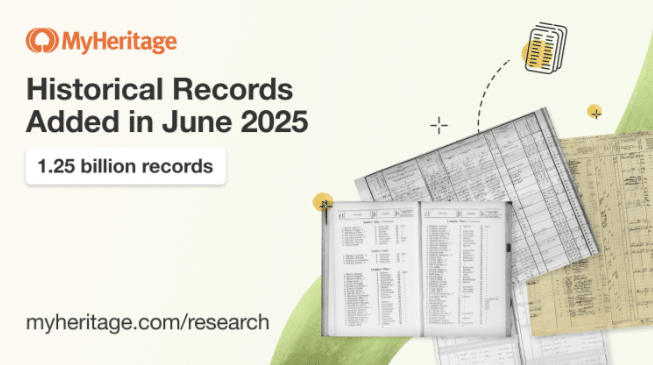
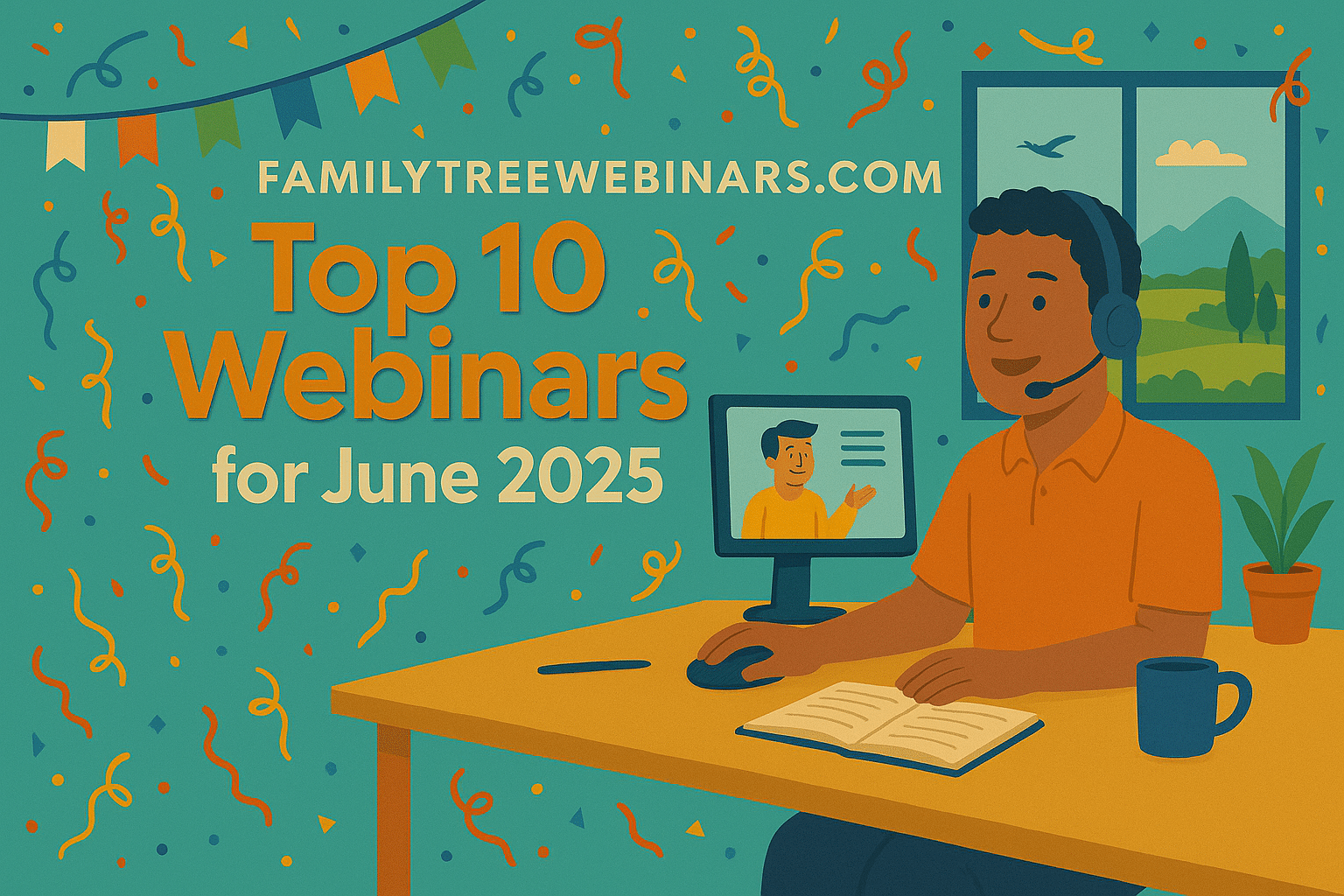
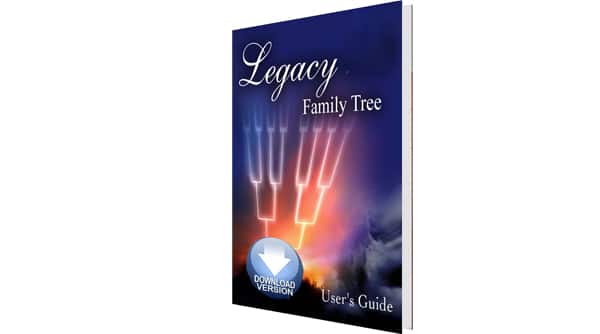
I love the To Do List. My notes are clear and to the point for the research I need for that individual or family. It is one of the greatest tools that Legacy has in their program.
Thank you for your influential insight.
Katherine Wilkinson