At our local genealogy society, I get to teach a four-week beginner's course on using Legacy. At the beginning of each class I present some kind of technology tip. This week I demonstrated how to add a citation to a digital image.
In the video below (a partial recording of yesterday's class), I demonstrated first how to create the perfect citation (using Legacy's SourceWriter and the Source Clipboard) and then how to paste it into the digital image.
We previously wrote about this here with step-by-step instructions.
After viewing the video, does anyone else have other suggestions on how to preserve the source of a digital image? Comment below….
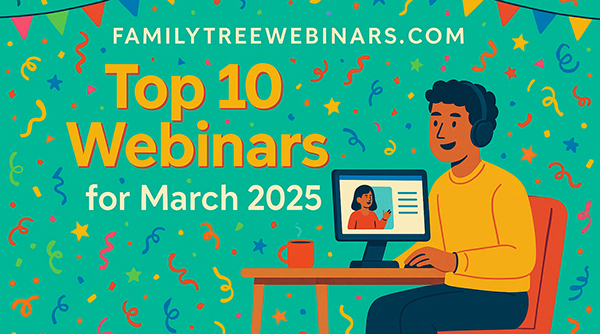


JPG files deteriorate each time you copy them. It is okay to save it as a JPG initially if you take a photo with a camera, say. But after you upload the image to your computer before you make copies of it for anyone you should save the JPG as a PNG (ping) file. PNG files do not deteriorate the same way the image quality does with successive copies of the image. I personally use Adobe Photoshop to convert my files from whatever into a PNG, but other programs may also do the trick.