If your ancestor looks more like their tombstone than their mug shot, read on.
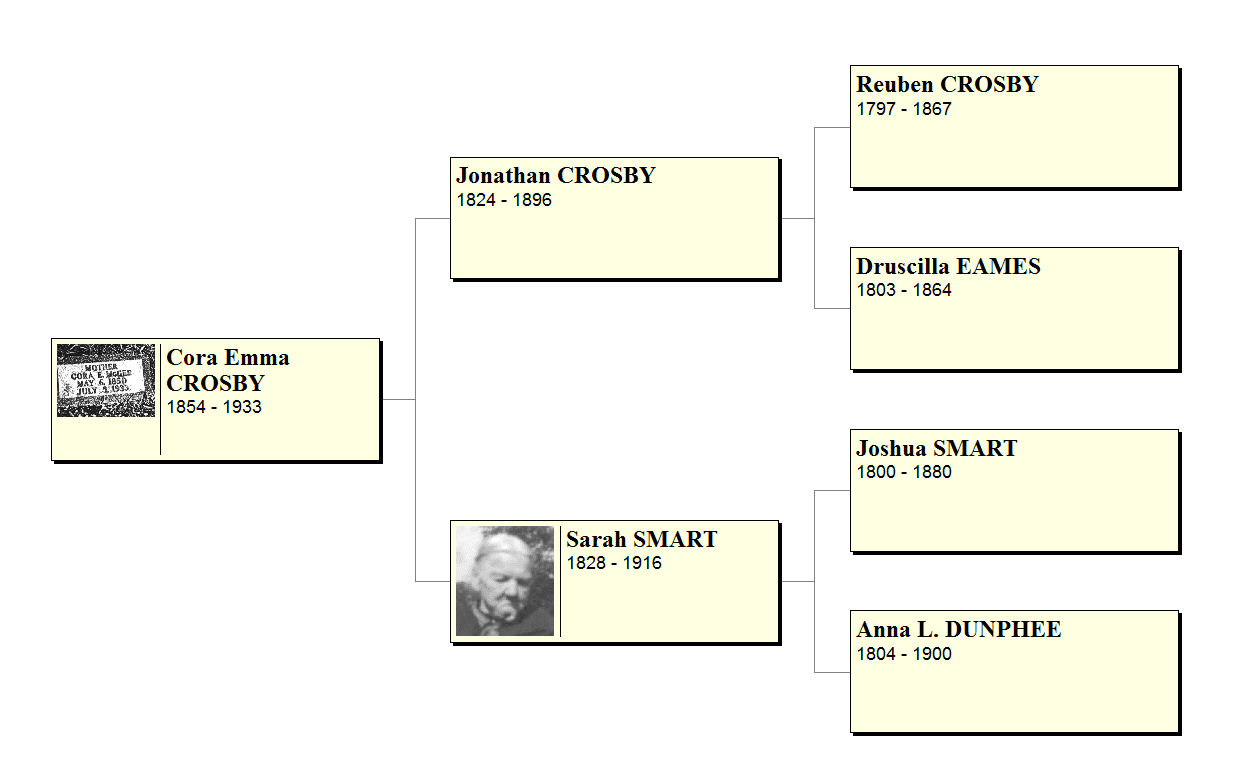
In the image above Cora Crosby's tombstone appears in the pedigree chart. This can happen for two reasons.
First, the tombstone picture may be marked as the preferred picture in her Individual Picture Gallery. Notice the asterisk next to the number two below. Because this is marked as the preferred picture, it will be the one to print on charts and reports.
To fix this, click on the desired picture, then click on the Asterisk button (in the upper right, next to the Close button).
Second, the tombstone picture may be the only picture you have of the person. If you linked it to the Individual's Picture Gallery as in the example below, it will be the one to print on your charts (as shown in the pedigree chart above).
This picture really should be linked to the Burial Picture Gallery. To do so, first, right-click on the tombstone picture and click on Cut. Then, click on the drop-down menu and select Burial.
This will open the person's Burial Picture Gallery. Finally, right-click in an available picture slot and select Paste from Legacy Clipboard. The tombstone picture will now be properly linked to the Burial Picture Gallery.
Here's the updated chart.

This was demonstrated in our recent "Watch Geoff Live: Cemeteries" webinar.
Or, since today is Halloween, maybe you want to create a chart of all tombstones. Up to you.
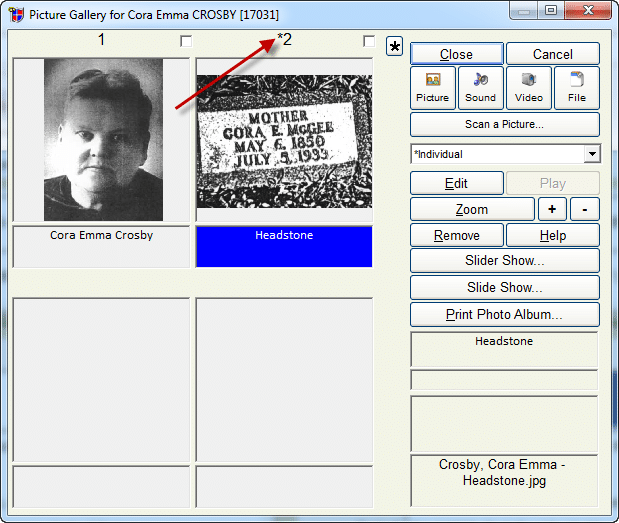





Comments (0)