This morning I received an email from a Legacy user with a great Legacy Family Tree question about sources. Instead of responding privately, I thought I would publish my answer here so everyone can benefit.
Question from Kristin,
Can you copy and paste (citations) from the software into a Word Document for narratives?
My answer,
Absolutely! There are a couple of ways of accomplishing this. First of all, when you create an Ancestor or Descendant book, instead of printing it to your printer, you can export it to a Rich Text File. This file can then be opened in Word with all of the associated citations.
- In the Ancestor/Descendant book's Report Options, make sure that the "Print Source Citations" option (on the Sources tab) is turned on.
- After closing the report options, select the Rich Text File option, then press Create.
In the end, you will have an electronic file that you can open in Word to continue enhancing.
Advanced Tip: if you want "true" footnotes in Word, make sure that you have the "Linked footnotes and endnotes" option turned on at Options > Customize > Sources tab > RTF Citation Style.
The second way of adding a Legacy-generated citation to a Word document is also just as easy. On the Assigned Sources screen for a person, click on the desired source in the list. Then, make sure that the "Show Source using Print Options" option is selected. Next, with your mouse, highlight the Foodnote/Endnote Citation and press Control-C on your keyboard. This copies the citation to your Windows clipboard.
Finally, in Word, press Control-V to paste the citation into the document's desired location.
I hope this helps some Kristin!
Sources are a big part of my new book, Legacy Family Tree – Unlocked!, which although is based on the upcoming Legacy 8, is still very much applicable to the current Legacy 7. Preview the chapter on census records here, or click here to purchase.
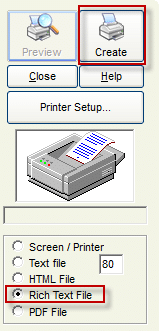
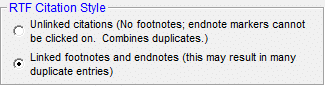
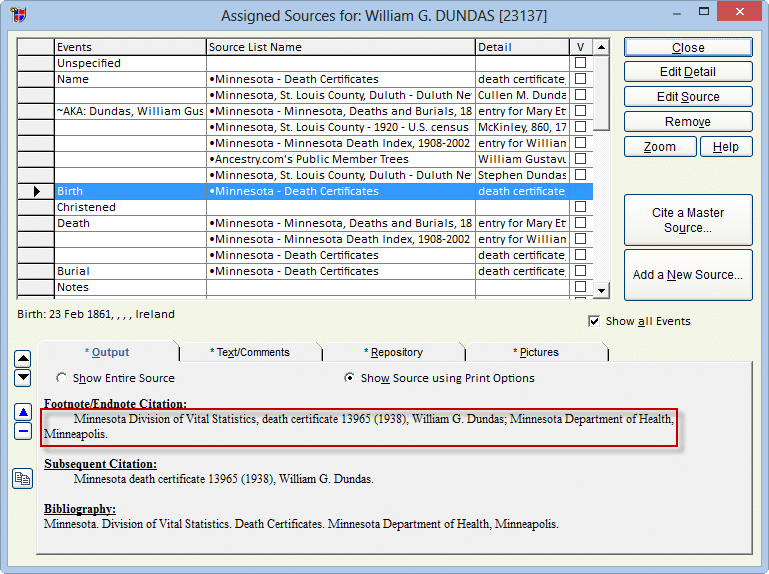
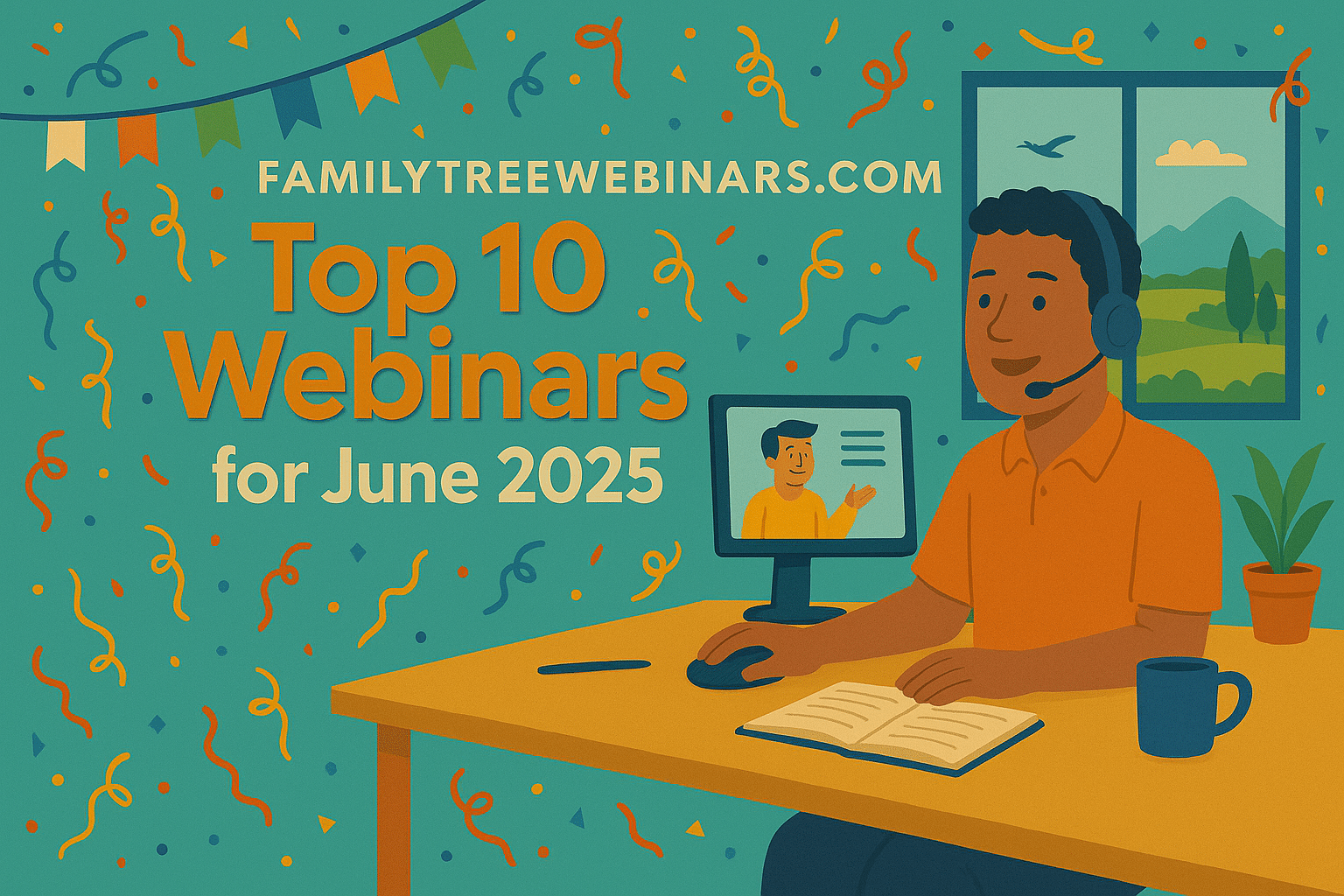
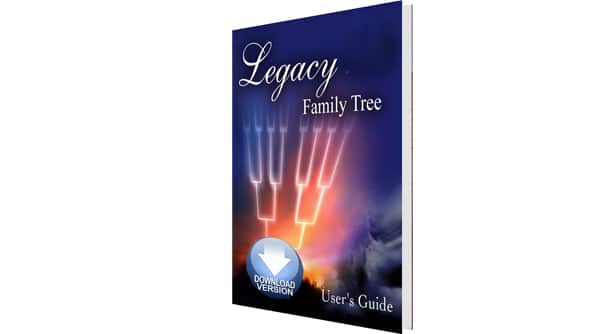
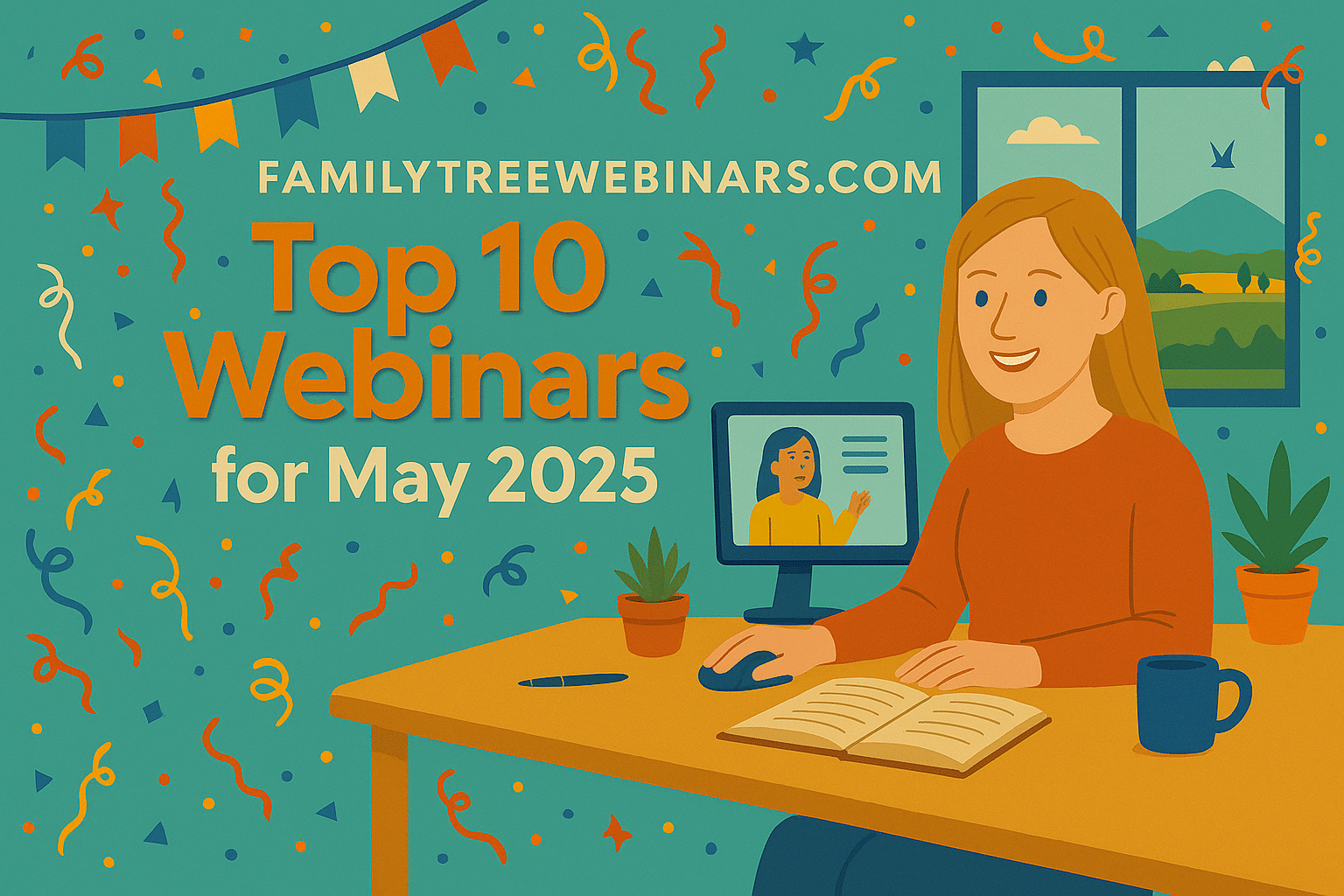
Comments (0)