Your cart is currently empty!
Legacy Tip – how to create an “age” report
Cheryl, from our Legacy Family Tree user group mailing list asked,
"Is there a way to get a LIST of current ages of everyone in the database w/o having to print one report at a time?"
There are a couple of different ways. The first will give you an alphabetical list of everyone in your file and show their "age at death". If this is what you want, follow these steps.
- Click on the Name List button in the My Toolbar ribbon.
- Click the Print button.
- Click the Customize button, then chose one of the field names you can do without for this report, and click on its button with the three dots.
- Click on the Age At Death entry and click Select. Then click Close.
- Make sure that the "Age" field has a checkmark next to it. On the Options tab, change the report's title if you want.
- Click Preview or Print. Here is what this report looks like from the sample file. Notice the Age column on the right:
If you want a list of ages of living family members, use the Calendar List. It is organized by birthday. Follow these steps:
- Go to Reports > Other Reports > Calendar List.
- Select your desired options (like to only include Living individuals, and to include the Current Year Age).
- Click Preview or Print.
Good luck!
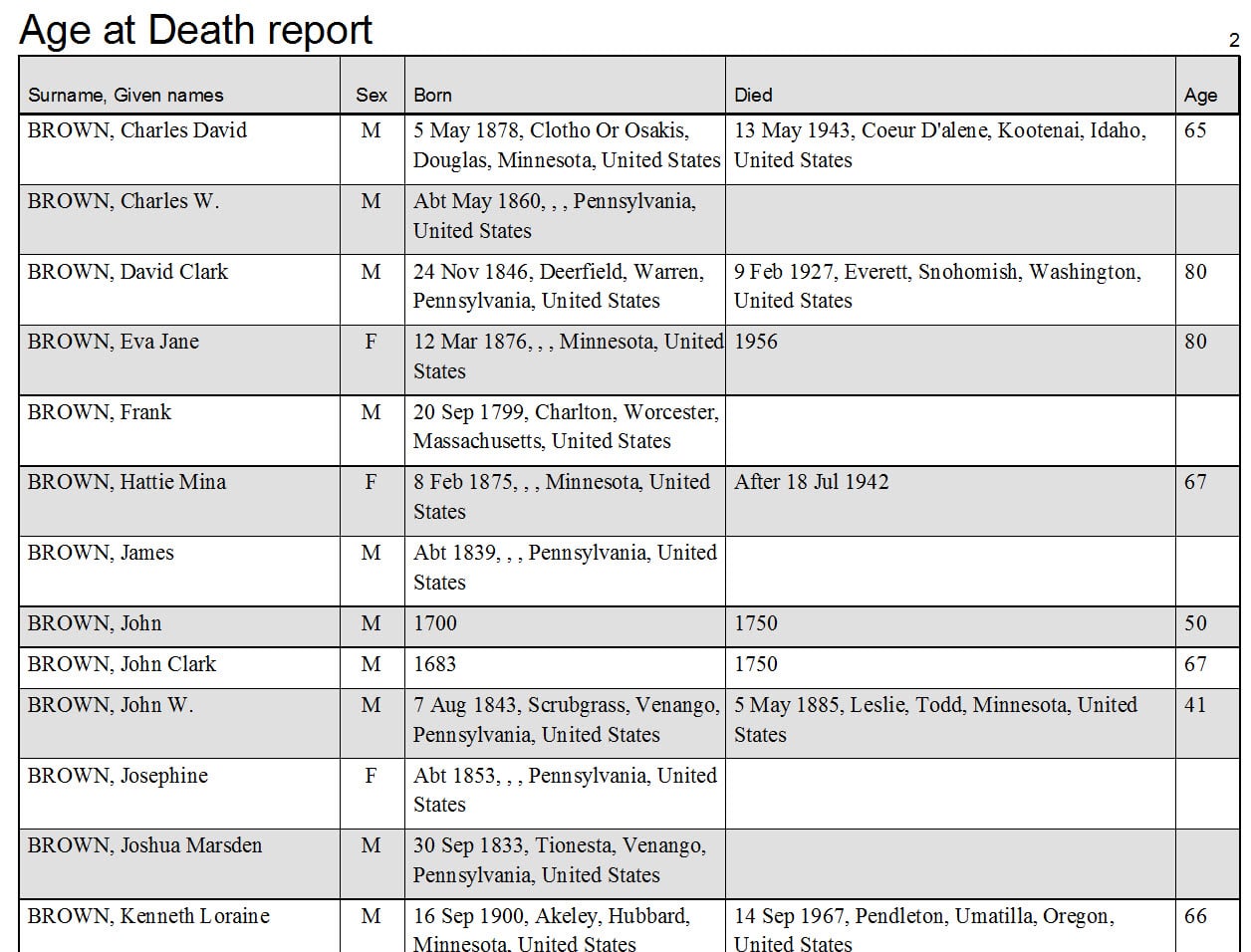
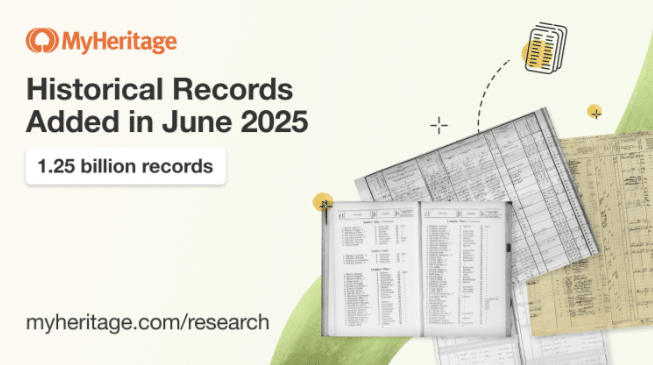
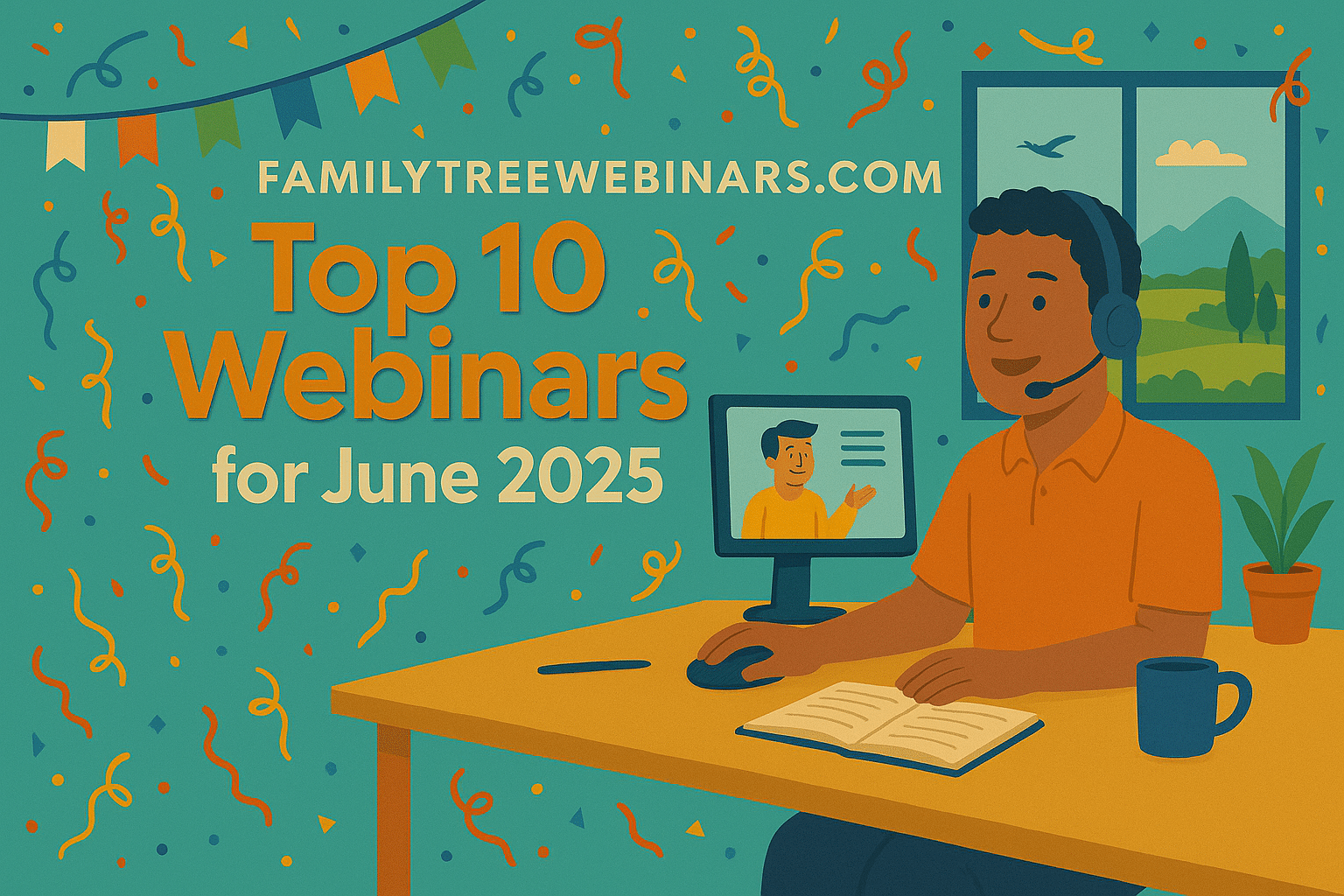
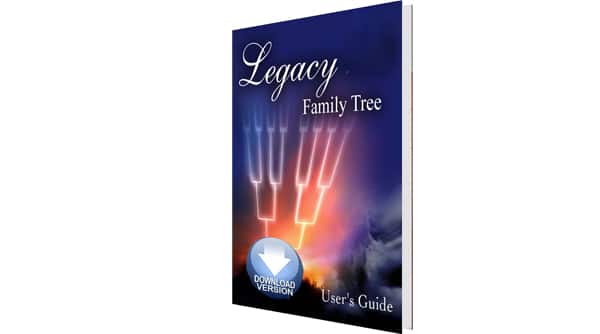
Thank you, I been wanting to do this type of report for a while. Kudos to you.