A great question came into my inbox this morning from one of our Legacy users, Karen. She asked,
Is there a way to have two different family trees open in Legacy at the same time? I want to compare some “possible” connections between two family lines that I have worked on, so I want to be able to move up and down from parents to children to siblings, etc. One is my family; one is for a friend. Thank you.
Yes! This is possible, and is one of the features that draws people to Legacy. Here's how….
First, on the View tab, click on the Split Screen button.
Click the Yes button.
Next, browse to and select the other family file you wish to compare.
The result is that your personal family file is open on the left, and the new family file is open on the right. Here, like you requested, you can navigate as you wish in either family file for your comparison.
TIP: If you find something in the right file that you want to add to the left file, just drag and drop the person from the right to the left. Be careful though, I don't usually recommend adding everything from someone else's file, but the possibility exists.
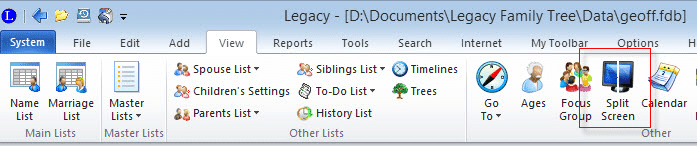


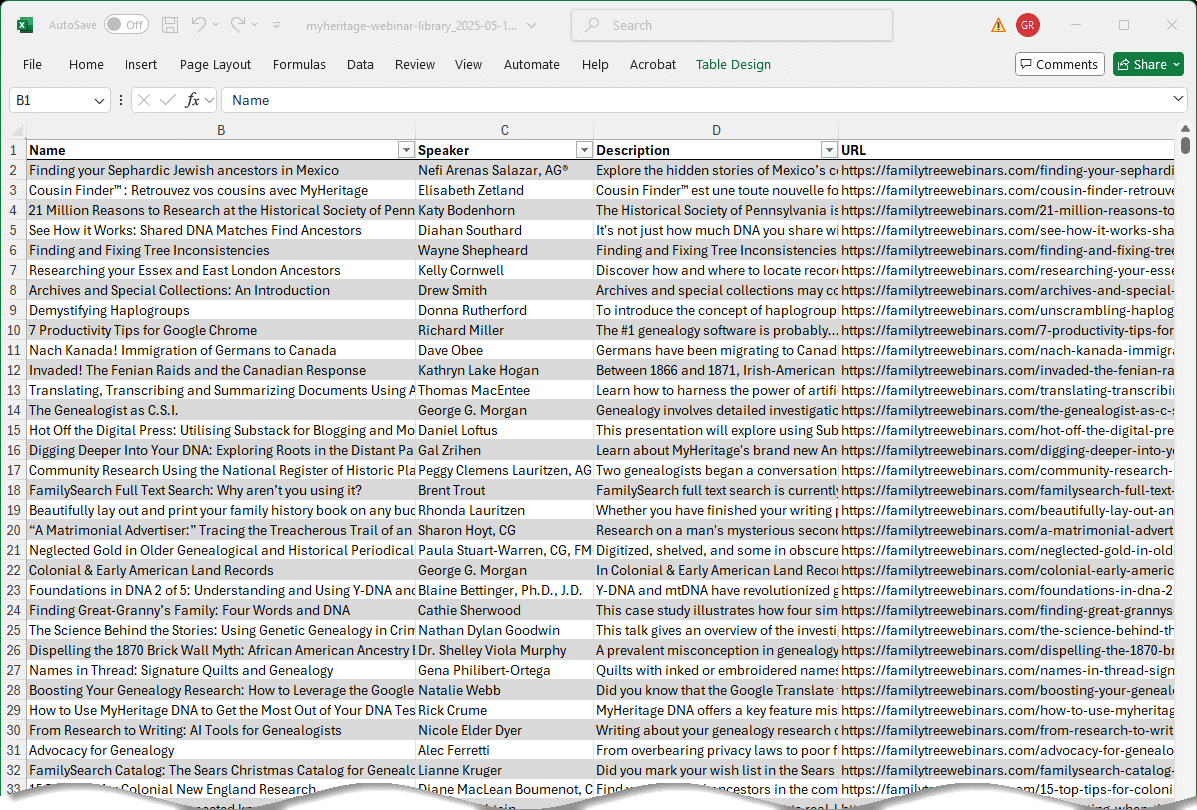
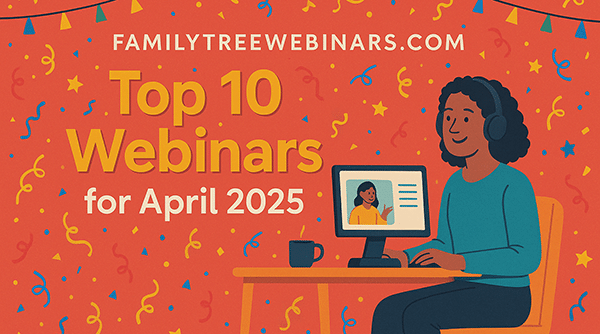

thanks this just answered a question I had