Your cart is currently empty!
Legacy 101 – How to Enter a Child and Parents
Now that you have entered your first person and their spouse, you can now enter their children and their parents. You can add a child in three ways (click image below to enlarge).
When you click one of these options you will be asked if you want to add a new person or do you want to link to an existing person. If the person is already in your file you will want to link to that person and not add them again. Since we are just starting our file we will be adding a new person. You will see the now familiar Individual's Information screen. Add the information you know.
Click Save and you are back to where you started.
Now that you have added a husband, wife and one of their children, adding their parents will be a breeze. You can add a father and mother in four ways.
There is one very important thing to watch out for when adding parents. If both parents are already in your database as a linked couple, you will need to link to them together as a couple and not one at a time. If you need to link to a couple you have to do it a bit differently. You can RIGHT click in the "Click to Add Father/Mother" area or you can use the Parents' icon. If you try to link them one at a time you will end up with extra relationships. Legacy can't assume that when you link to a father that his known wife is the mother.
Your first family now has a husband and wife, their children, and their parents.
You are well on your way to creating your family tree. To continue the process, navigate to the next person you want as your focus (for example, one of the children so that you can add their spouse and their children) and everyone will be connected.
View a compilation of all Legacy 101 articles.
Find tech tips every day in the Facebook Legacy User Group. The group is free and is available to anyone with a Facebook account.
For video tech tips check out the Legacy Quick Tips page. These short videos will make it easy for you to learn all sort of fun and interesting ways to look at your genealogy research.
Michele Simmons Lewis, CG® is part of the Legacy Family Tree team at MyHeritage. She handles the enhancement suggestions that come in from our users as well as writing for Legacy News. You can usually find her hanging out on the Legacy User Group Facebook page answering questions and posting tips.
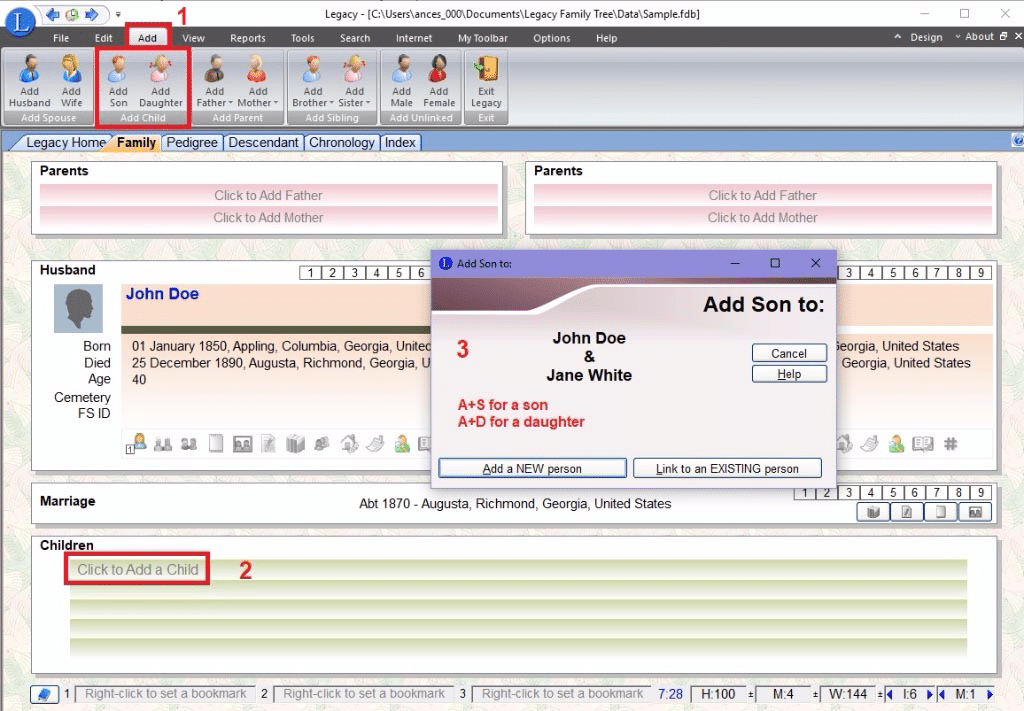

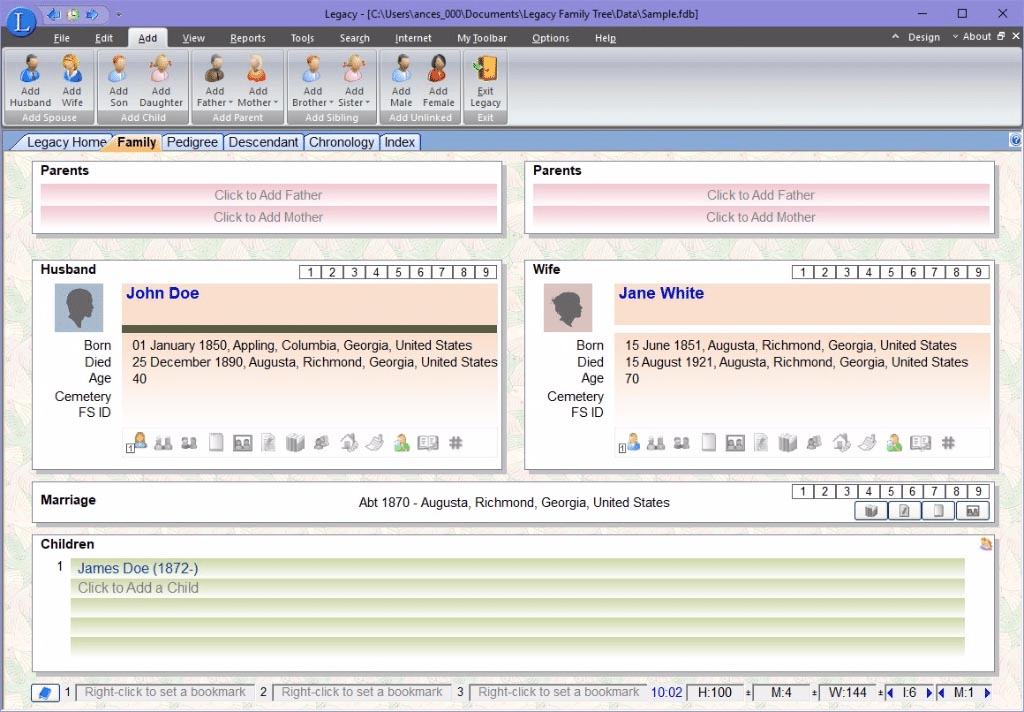
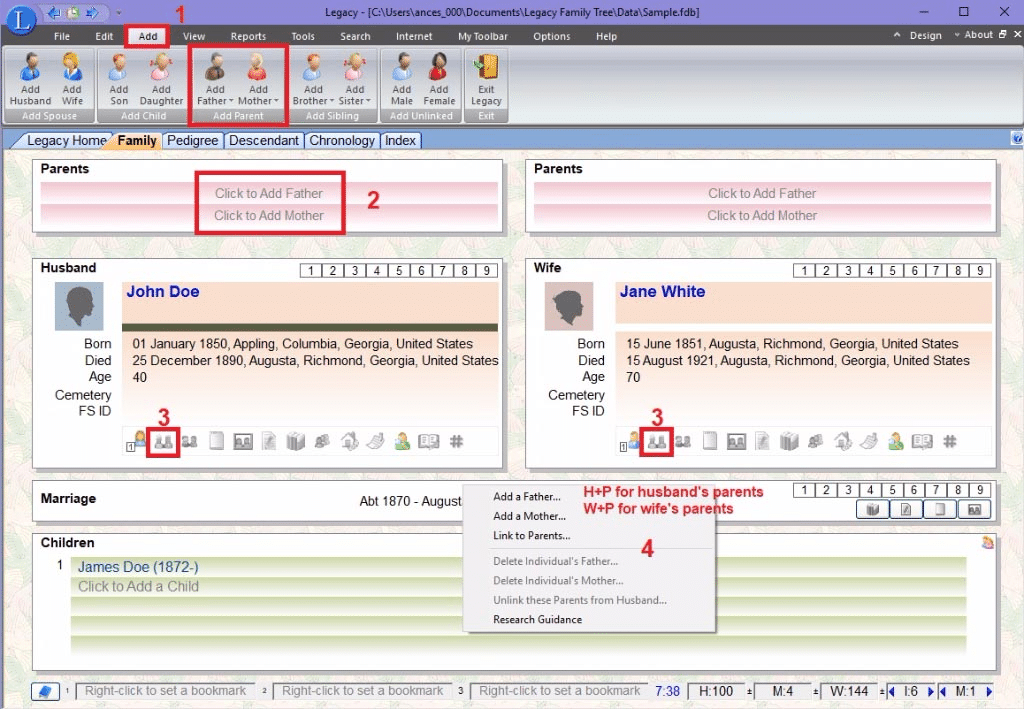


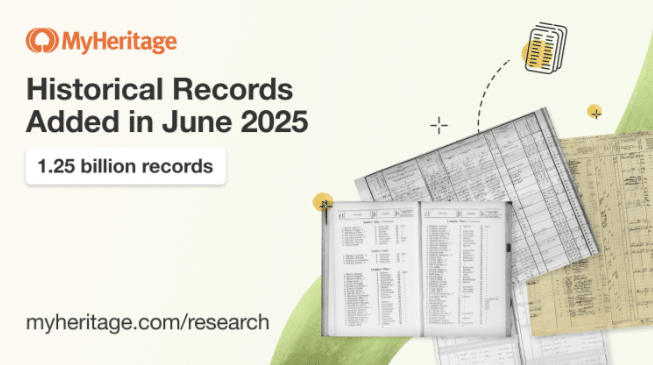
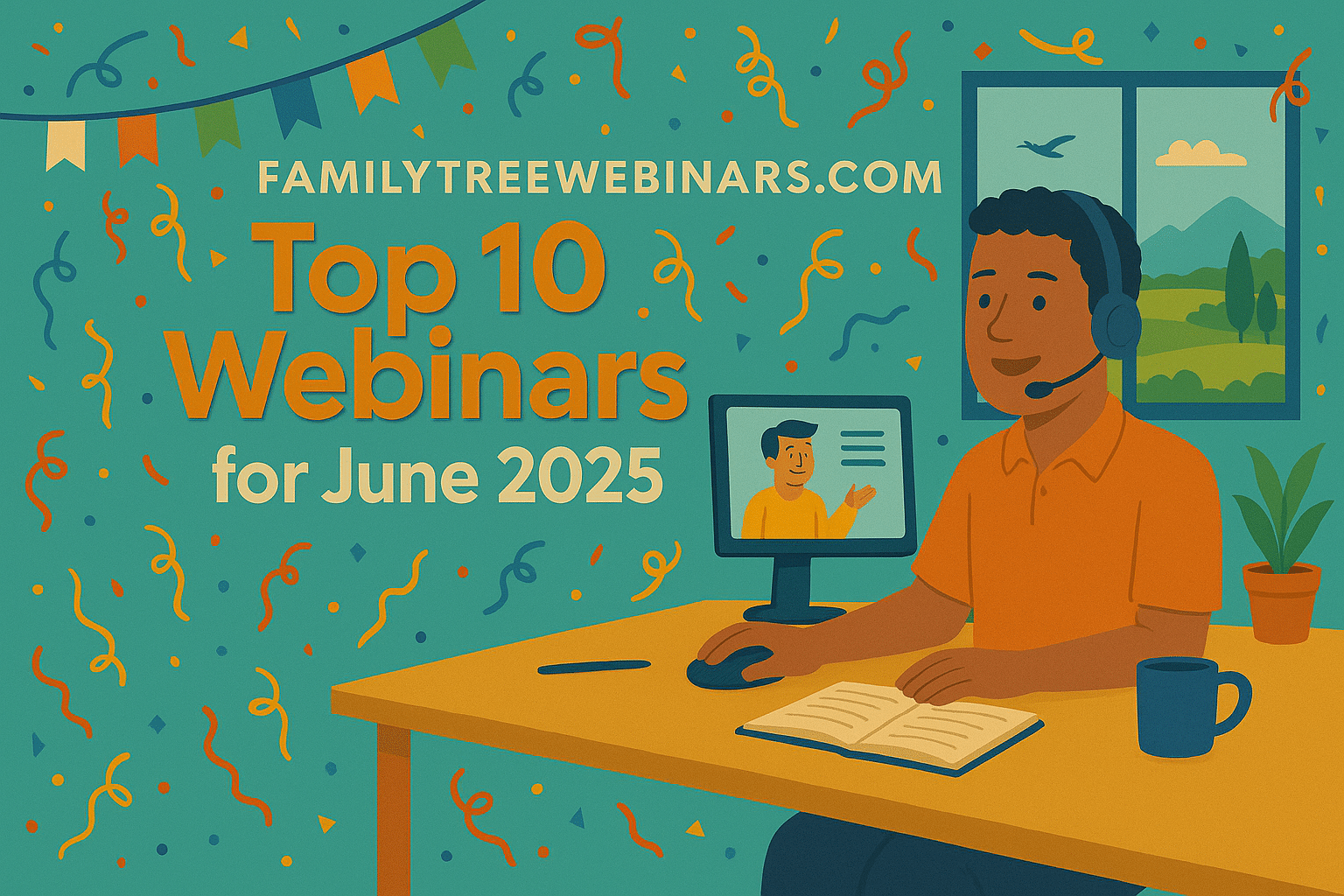
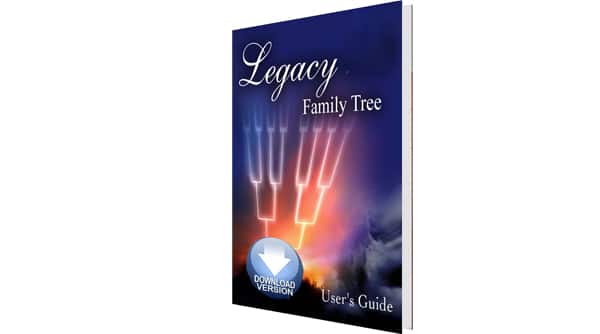
Joan,
Reports show the blood line of the “anchor” person. To pull in step children you need to give them two sets of parents, their biological parents and their biological parent plus the stepparent (you will link them to both relationships). You will need to designate the stepparent in the Parent-Child relationship. To get to that screen put the child in the Family View and then select the second icon from the left (under the person). This is the Parent icon. Highlight the couple that contains the stepparent and then in his/her box down below change it to step. You do not need to designate the biological parents. Leaving these boxes blank is the default for biological.
When you create a report you will need to select the option to include the Parent-Child relationship. Open the report you are working with and then click REPORT OPTIONS. Make sure you are on the INCLUDE tab. About halfway down the left column put a check mark in the box that says Child-Parent relationships. The reason you need to do this is that if you don’t whoever reads your reports will get confused since reports are designed to show bloodlines. You will have children that appear to have been born out of wedlock (before or after the couple on the screen married). This is especially true if the mother is the step and the father had children from a previous marriage and all the kids have the same surname. You will also have children with different surnames which is confusing.