Your cart is currently empty!
Legacy 101 – Potential Problems
One of the most powerful tools in Legacy is the Potential Problems tool. It can be a little frustrating for new users so I am going to give you some hints to make the Potential Problems work for you instead of against you. If you have imported your data via gedcom from another program or from a "tree" website you will probably find quite a few warnings and problems because none of the other genealogy programs have the level of error checking that Legacy has. Many have no error checking at all.
The first thing you need to do it go to Tools > Potential Problems.
You will see four tabs at the top. For now we are going to skip the Records tab because you need to set your preferences before you run a report. The Next tab are the Warnings. You will see the Legacy defaults but you can tweak the parameters. If there is something you don't want Legacy to check you can uncheck that box.
The Problems tab has the more serious types of errors. I suggest you keep these checked. Some of these errors could be simple typos with dates but some could signal a problem with your research.
In the field of genealogy there are certain data entry standards. The Standardization tab will help you adhere to these standards. It will also help you keep your data entry consistent. If you send your research to other genealogists, or you upload your file to the internet, others will take your research more seriously if the entries are consistent, meet basic standards, and is not fraught with typos.
The last tab is Gaps. These warnings will alert to you gaps in the family that are either too long or too short. If they are too short there might be a problem with one of your dates. If they are too long it might signal that there was a child in that space that died. The Gaps will generate quite a few warnings. I suggest that you turn the Gaps off until you have addressed all of the other errors/warnings in your file so that you don't get overwhelmed. When you turn them on you might want to tweak the numbers a bit. Different areas of the world and different time periods might have different "norms."
There are a few things you can do to decrease the number of Potential Problems that you have. If you use any events that normally occur AFTER someone has died (Cemetery and Obituary are two common ones) you will want to GLOBALLY exclude these from the Potential Problems. If you have any Alt. or Conflicting vital events (for example, Alt. Birth) you will want to exclude these too. Go to View > Master Lists > Event Definition, highlight the event, and then click Edit over on the right. At the top of this box you will see some check boxes. Make sure you check "Exclude from Potential Problems Report."
Another thing that will cut down on Potential Problems is to globally sort your children's lists and then tell Legacy to sort the children as you enter new ones or do edits (you can also do this for marriages, events, and media but those two don't flag as errors). To globally sort, go to Tools > Other Tools > Sort Children, Marriages, and Events. Check mark the ones you want to do and there you go.
Now we need to set it in the Options menu. Go to Options > Customize > Data Entry. Look at Option 2.2 "When Adding New Spouses, Children, and Events (gbl)." Set your check marks here and now you are finished.
Now that we have all of our preferences set it is now time to actually address the problems. You will want to see the Potential Problems icons on your screens. Go to Options > Customize > View > Option 8.11 and check the box.
You can also have them show on the Name/Search Lists. Go to View > Name List. At the bottom click Options and you will see the option to turn the Potential Problems on.
If you hover over a Potential Problem icon (it is a red circle with an exclamation point) you will get a popup that explains the error along with some instructions.
The instructions on the popup box gives you different options but there is a little shortcut. If you left mouse click on the icon you will not only get more information, you will also be able to tell Legacy to ignore this error for this person from now on right from this screen. Legacy is telling me that Katharina was born more than 20 years after her parents' marriage. I know that her birth date is correct. She was born 2 years after the last sibling and I have Katharina's birth certificate naming her parents. I am going to mark this as "Not a Problem."
You don't want the Potential Problems to get too far ahead of you. If something is not a problem then mark it as such.
I've shown you how to address warnings and errors on the fly but you can also run a comprehensive report that will show you all of the warnings and errors at one time. We will go back to Tools > Potential Problems but this time we are going to select the Reports tab.
You have several options on this page to restrict the record searches. These are pretty self-explanatory but there is one thing I need to point out. You will see Create Problems List and Preview (and Print) over on the right. These are two different functions. The Create Problems List will present you with a dialog box will all of the problems. It looks identical to the dialog box that you got when you left mouse clicked one of the Potential Problems icons. From this dialog box you can mark things as Not a Problem and you can also edit people, marriages, and children right from here which allows you to take a closer look at the problem and hopefully easily fix it.
The Preview/Print buttons are for when you want to actually print a paper report or export the report as a text or PDF file. The options for setting up this report are over on the right (Change Fonts, Page Setup, and Summary Style report).
The Potential Problems tool will help you find errors in your research and it will also help you to be consistent with your data entry. When I switched to Legacy in 2005 from another software program I was AMAZED with how many problems Legacy found that my previous software didn't.
View a compilation of all Legacy 101 articles.
Find tech tips every day in the Facebook Legacy User Group. The group is free and is available to anyone with a Facebook account.
For video tech tips check out the Legacy Quick Tips page. These short videos will make it easy for you to learn all sort of fun and interesting ways to look at your genealogy research.
Michele Simmons Lewis, CG® is part of the Legacy Family Tree team at MyHeritage. She handles the enhancement suggestions that come in from our users as well as writing for Legacy News. You can usually find her hanging out on the Legacy User Group Facebook page answering questions and posting tips.
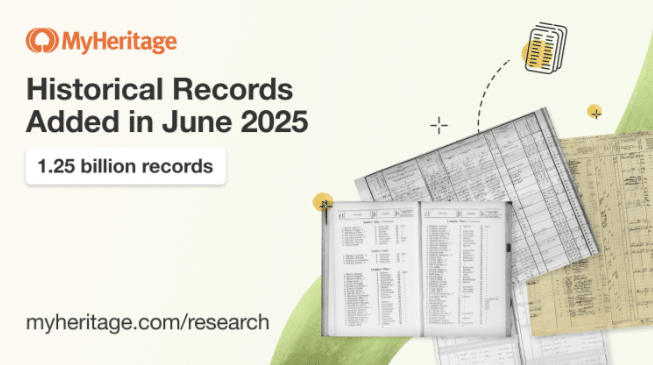
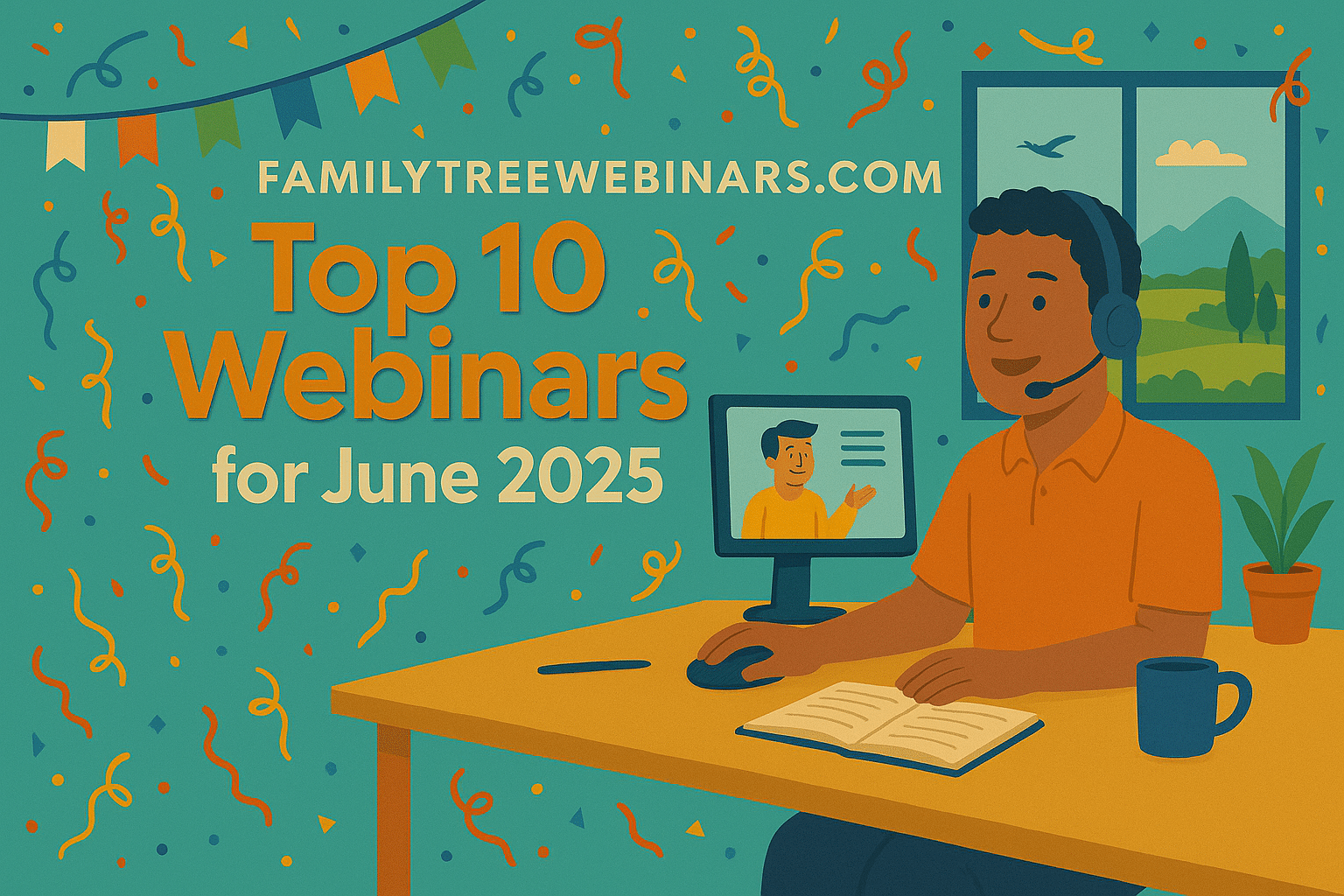
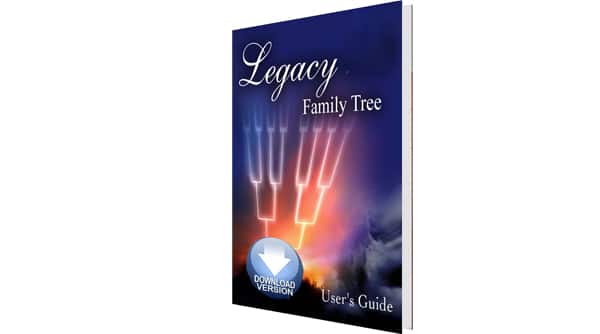
Please send an email to support@legacyfamilytree.com so that a tech can evaluate the warnings you are getting and then can advise you. Make sure you send him what the warnings say exactly or screenshot them.