We probably get more emails about source citations than any other topic. At first it might seem daunting to record your sources but Legacy makes it easy to craft good citations that adhere to the accepted genealogy standards. The standard we use is Elizabeth Shown Mill's book, Evidence Explained. Legacy has built in, fill-in-the-blank templates based on this book.
You should be documenting a source for every piece of information you enter into Legacy. If you do this, other genealogists will take your research more seriously. If you spend any time on Facebook you will see posts from genealogists all the time lamenting about online trees that have no source citations. Recording your sources will also help YOU. You will learn how to evaluate/analyze your sources and then weigh them against each other. Legacy has some built in tools to help you do that.
I highly recommend the book Evidence Explained. You will find thousands of examples of citations but more importantly the first two chapters guide you through the HOW and WHY of citing your sources as well as evidence analysis. If you read those two chapters everything will make much more sense to you. If you visit the Evidence Explained website you also will find a wealth of free resources.
Geoff Rasmussen did an excellent webinar that will walk you through the citation process in Legacy. "Sources and Citations Made Simple, Standard, and Powerful" is one of our most popular webinars and it is free for everyone. I recommend you watch this video before you get started.
There is one thing that I do want to mention. Legacy actually has two styles of source citations. The SourceWriter System (the templates based on Evidence Explained) and the Basic Source System. You can think of the Basic Source System as free form. Some people prefer to craft their citations from scratch. There are also other countries that use different standards than what is used in the United States. The Basic Source System allows you complete flexibility. If you go to Options > Customize > Sources > Option 7.1 Source Entry System, you can tell Legacy which style you like. You can also tell Legacy to let you chose each time you enter a source (to make that choice active, select Basic Source System). You will also see other options pertaining to sources here.
There is also something that you need to be aware of. If you export your file as a gedcom, your SourceWriter sources will be converted to the Basic Style. Why? The gedcom protocol is very old. It has not been updated since 1996. The gedcom protocol can't "see" template driven sources. This isn't specific to Legacy. This affects any program that uses source templates. This isn't normally a problem. Just remember that if you are sending your file to another Legacy user, send him a backup of your file and not a gedcom so that he will be able to see the SourceWriter sources as you entered them.
View a Compilation of all Legacy 101 articles.
Find tech tips every day in the Facebook Legacy User Group. The group is free and is available to anyone with a Facebook account.
For video tech tips check out the Legacy Quick Tips page. These short videos will make it easy for you to learn all sort of fun and interesting ways to look at your genealogy research.
Michele Simmons Lewis, CG® is part of the Legacy Family Tree team at MyHeritage. She handles the enhancement suggestions that come in from our users as well as writing for Legacy News. You can usually find her hanging out on the Legacy User Group Facebook page answering questions and posting tips.
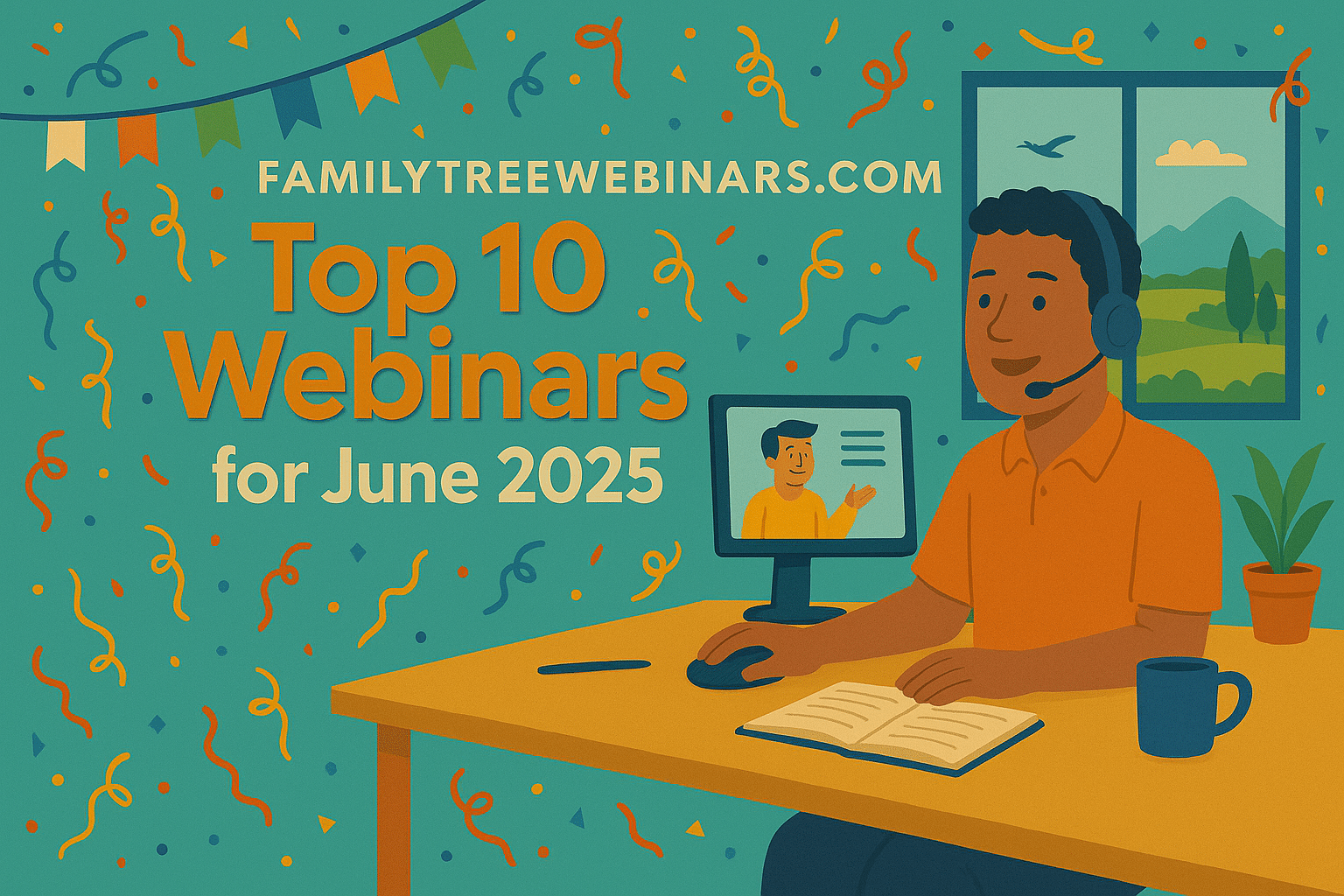
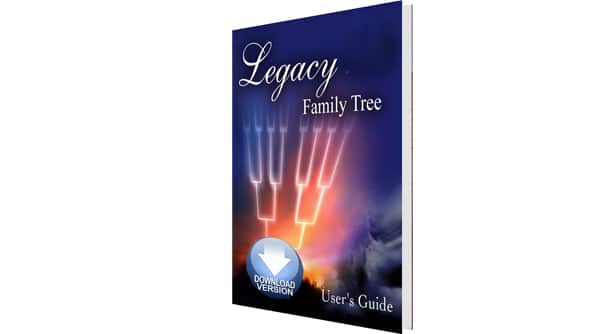
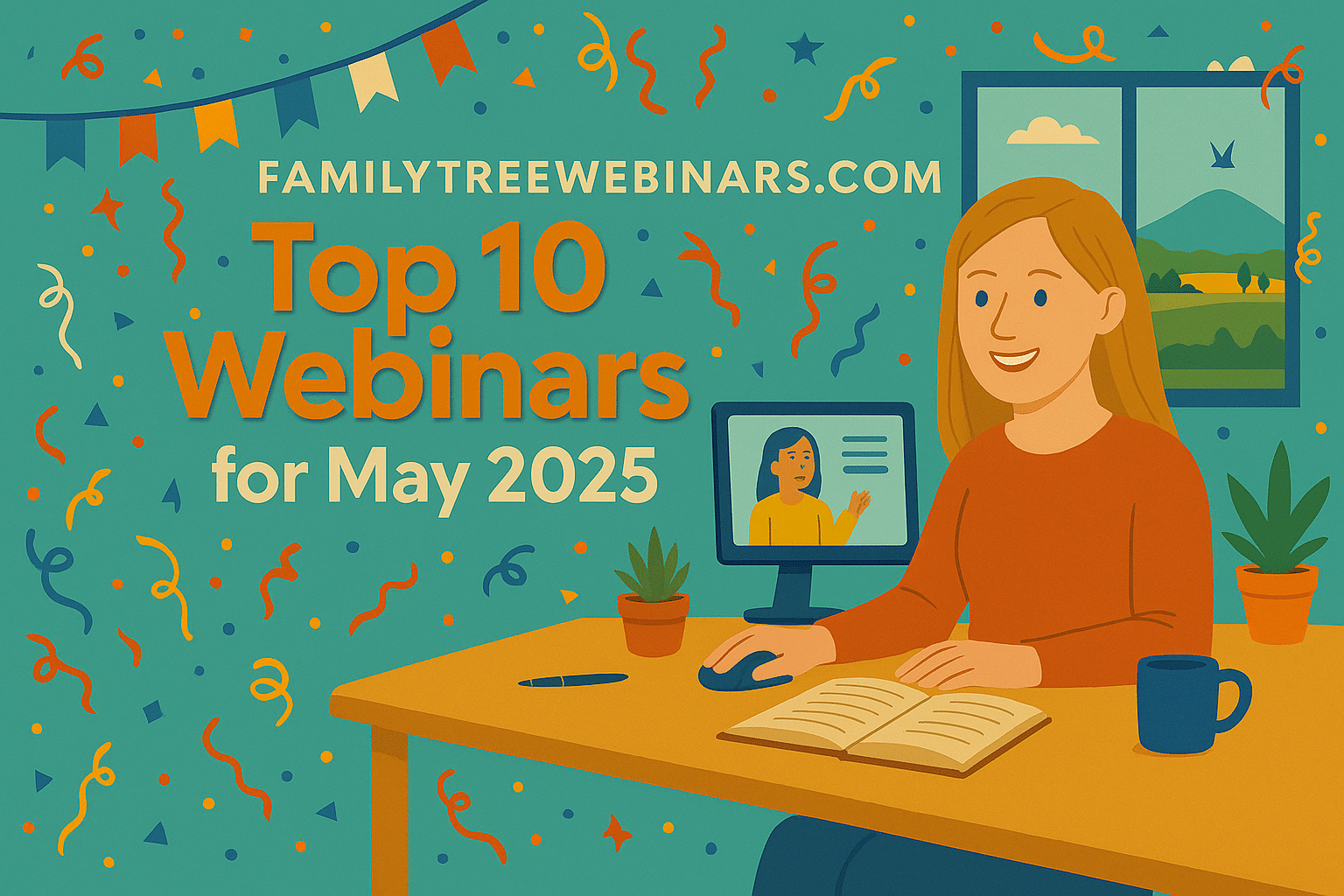
You create a backup in the normal way (File > Backup). You can either do just the data (one zip file) or both your data and your media (2 zip files). You can then email (if they are small enough), put the files on a cloud server for him to snag (like Dropbox), or send the files via a free transfer service like WeTransfer https://www.wetransfer.com/
When your friend receives the file, he needs to just save them to his computer (anywhere), and then in Legacy go to FILE > RESTORE FILE. He will navigate to the data zip and then all he has to do is follow the prompts. He should allow Legacy to save the file in the default location.
To restore the media files, here are the instructions: http://support.legacyfamilytree.com/article/AA-00486
One caveat. When you are creating the backup you will be backing up EVERYTHING. If you need to purge your file of any living people or sensitive data (stuff in privacy brackets for example) then you will need to export your file to a new Legacy File first (File > Export > New Legacy Family File). This will give you the option to clean up your file (click the Privacy Options button). You would then backup this new file for your friend.