Your cart is currently empty!
Tuesday’s Tip – Changing Languages (Intermediate)
Tuesday's Tips provide brief how-to's to help you learn to use the Legacy Family Tree software with new tricks and techniques.
Changing Languages (Intermediate)
Legacy is available is 18 languages. There are several more in development. To see them go to Options > Select Language:
Switching languages here will switch the entire interface. It will NOT translate any data that you have inputted.
WARNING! WARNING! WARNING! If you switch languages will lose any custom Event Definition Sentences that you have added. You will get a warning message about this when you switch. If you need to switch but don't wan't to lose your custom sentences, create a COPY of your file, switch using the copy and do what you need to do there.
I have switched Legacy to German. You will see that the Toolbar and all of the labels are now in German.
If you are bilingual you can also add the additional help files you need. HERE are the instructions.
The ability to switch the Legacy interface between languages is nice if you are bilingual but if you are only wanting to generate reports and charts in another language there is an easier way. All of the Legacy Chart Reports, the Questionnaire Report, and Legacy Charting can be switched from language to language. You might want to do this if you are corresponding with someone in another country and you want to send them a report in their own language. You can also generate blank reports and questionnaires for their input.
For the other available reports you will need to switch the interface. Again, if you have custom Event Definition Sentences, create a COPY of your file, use the copy to switch to the language you need, and then create your reports.
Find tech tips every day in the Facebook Legacy User Group. The group is free and is available to anyone with a Facebook account.
For video tech tips check out the Legacy Quick Tips page. These short videos will make it easy for you to learn all sort of fun and interesting ways to look at your genealogy research.
Michele Simmons Lewis, CG® is part of the Legacy Family Tree team at MyHeritage. She handles the enhancement suggestions that come in from our users as well as writing for Legacy News. You can usually find her hanging out on the Legacy User Group Facebook page answering questions and posting tips.
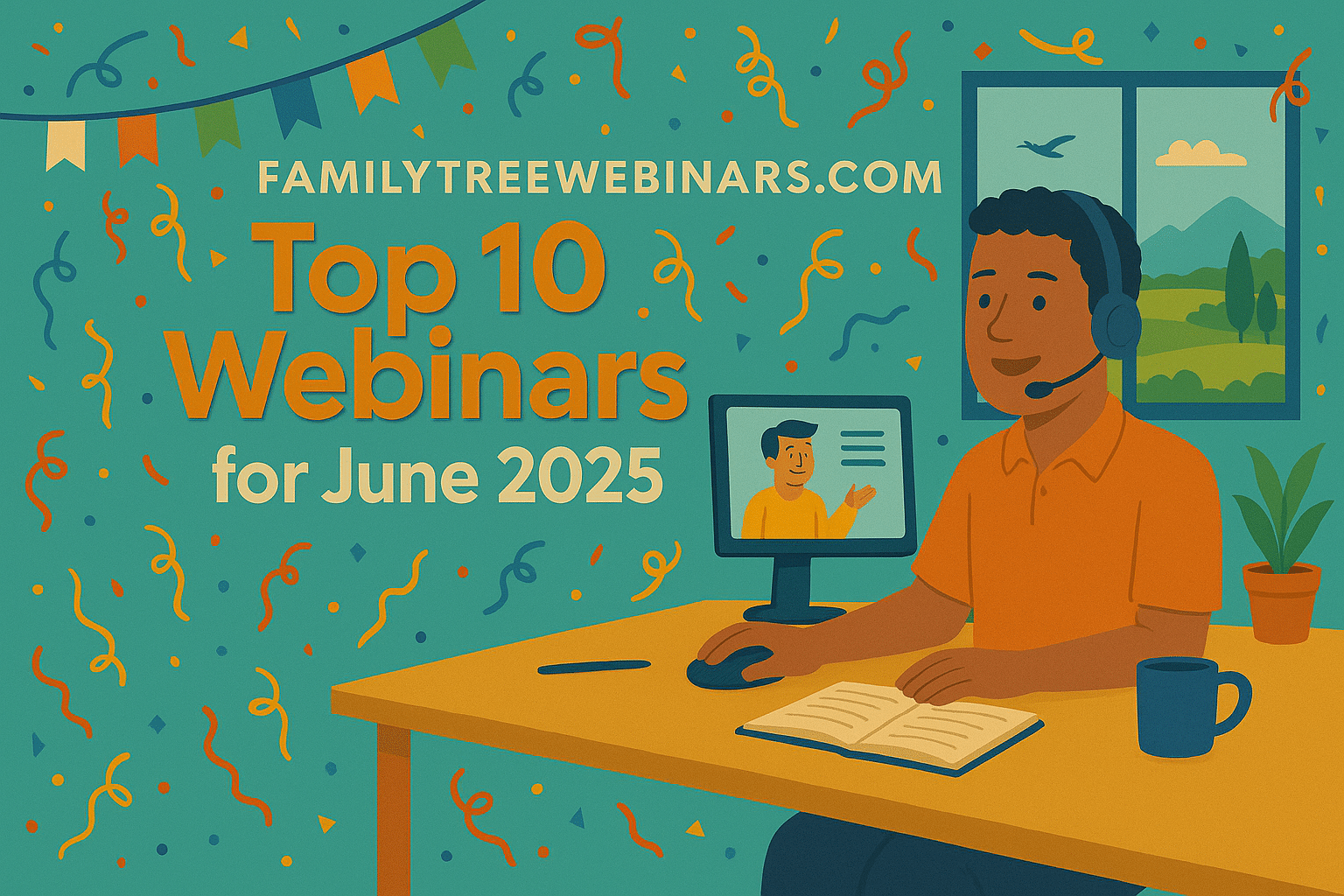
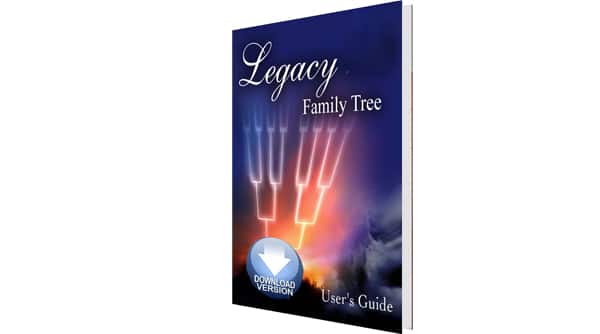
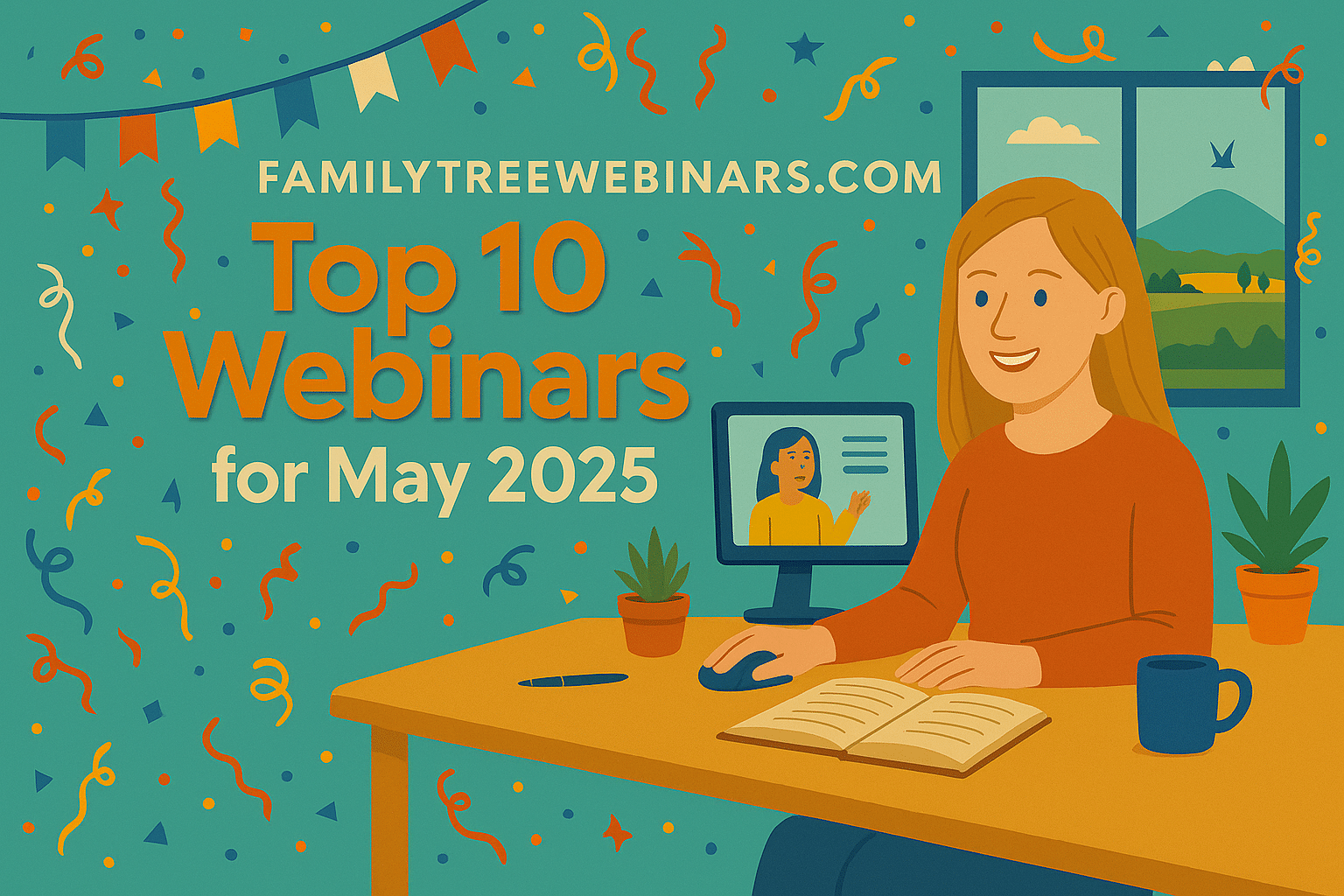
Here is the information you need: http://support.legacyfamilytree.com/article/AA-00393