Tuesday's Tips provide brief how-to's to help you learn to use the Legacy Family Tree software with new tricks and techniques.
The Legacy Cloud Backup (Beginner)
Legacy offers free cloud backup service for your Legacy file (Legacy 9 and later). This is available for both Legacy Standard and Legacy Deluxe users. There are a few things that you need to know about this service:
- This is in addition to, not instead of, your normal backup routine. It is an added layer of protection
- You can only back up your Legacy data file and not your associated media
- When you back up to the Legacy Cloud your previous backup will be overwritten. If you have more than one Legacy file, you can back up each one but only the most current copy of each is retained
- No one has access to your data (it is password protected)
- If you forget your password, we will reset it. You can then log in with a temporary password and change it (this is under the Manage Account link)
Go to File > Backup File
Before you will be able to backup to the Legacy Cloud you will need to register for an account. You can do that by clicking the Manage Account link. Once you are registered you will notice that you can do your normal backup routine and the cloud backup at the same time. When you click Backup you will see a process monitor showing that the backup is taking place. When the backup is finished you will be returned to the screen you were on.
If you ever need to restore a cloud backup, go to File > Restore File.
You can see that you can restore one of your normal backups (local) or you can restore from the Legacy Cloud. Either way, you will be told that all files must be closed before a restore. If you choose to restore from the Legacy Cloud you will then see this:
You will simply highlight the file you want to restore and then click Restore and follow the prompts. The first two entries in my list are from old test runs I did. The last entry is just the Sample file which I work with when doing beta testing and screenshots. You can delete unneeded backups by highlighting the backup, selecting Options and then Delete Selected Backup. I did that and now you can see my two real backups.
As long as you understand how the Legacy Cloud Backup works and its limitations, it is a great addition to your backup routine.
Find tech tips every day in the Facebook Legacy User Group. The group is free and is available to anyone with a Facebook account.
For video tech tips check out the Legacy Quick Tips page. These short videos will make it easy for you to learn all sort of fun and interesting ways to look at your genealogy research.
Michele Simmons Lewis, CG® is part of the Legacy Family Tree team at MyHeritage. She handles the enhancement suggestions that come in from our users as well as writing for Legacy News. You can usually find her hanging out on the Legacy User Group Facebook page answering questions and posting tips.

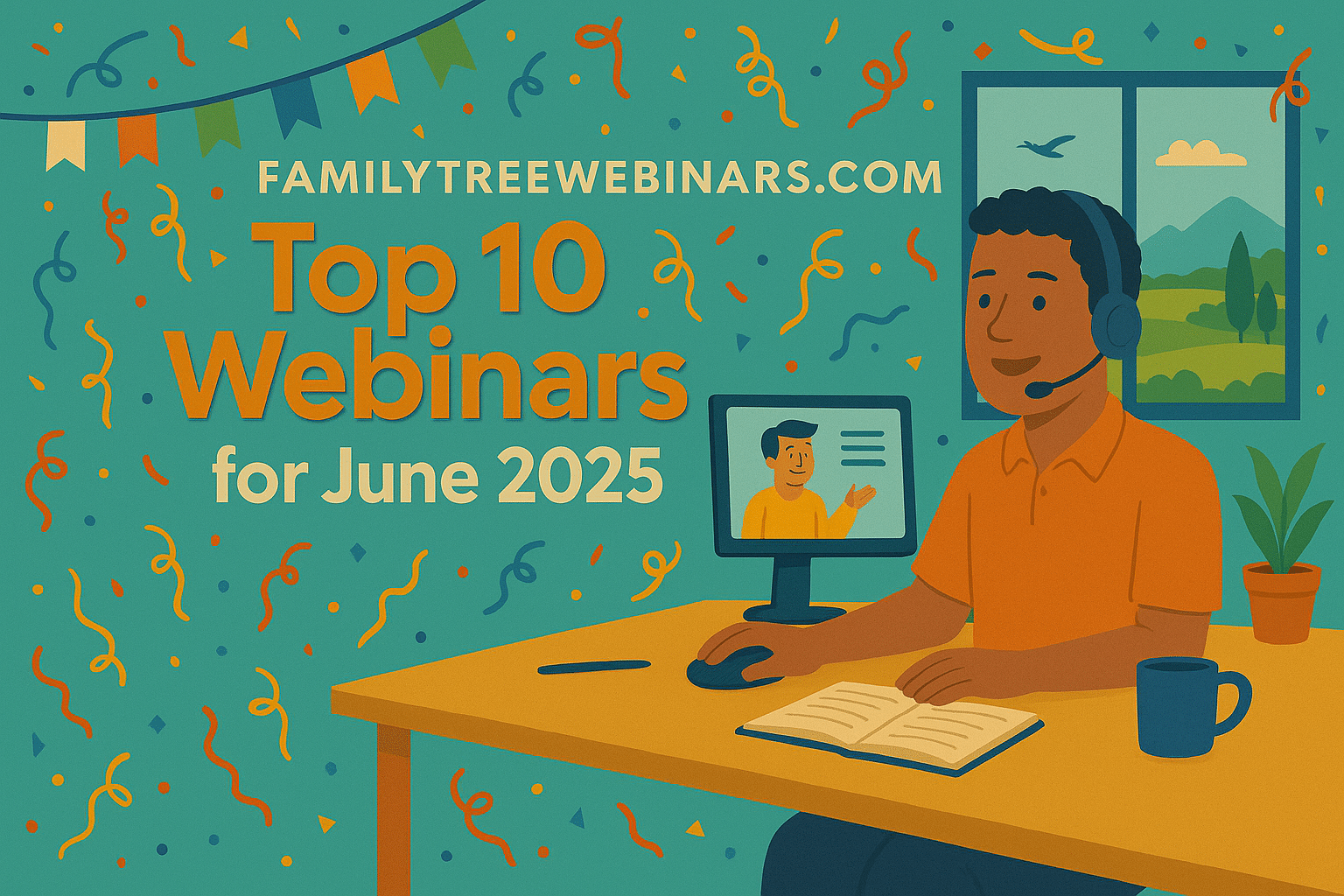
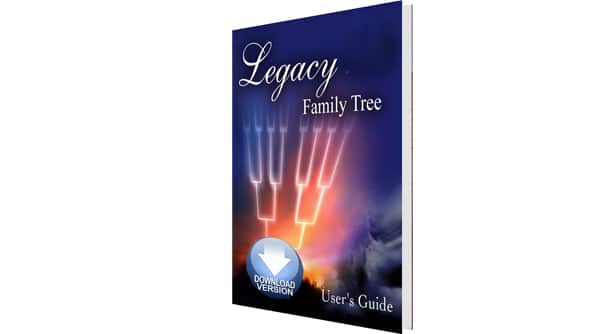
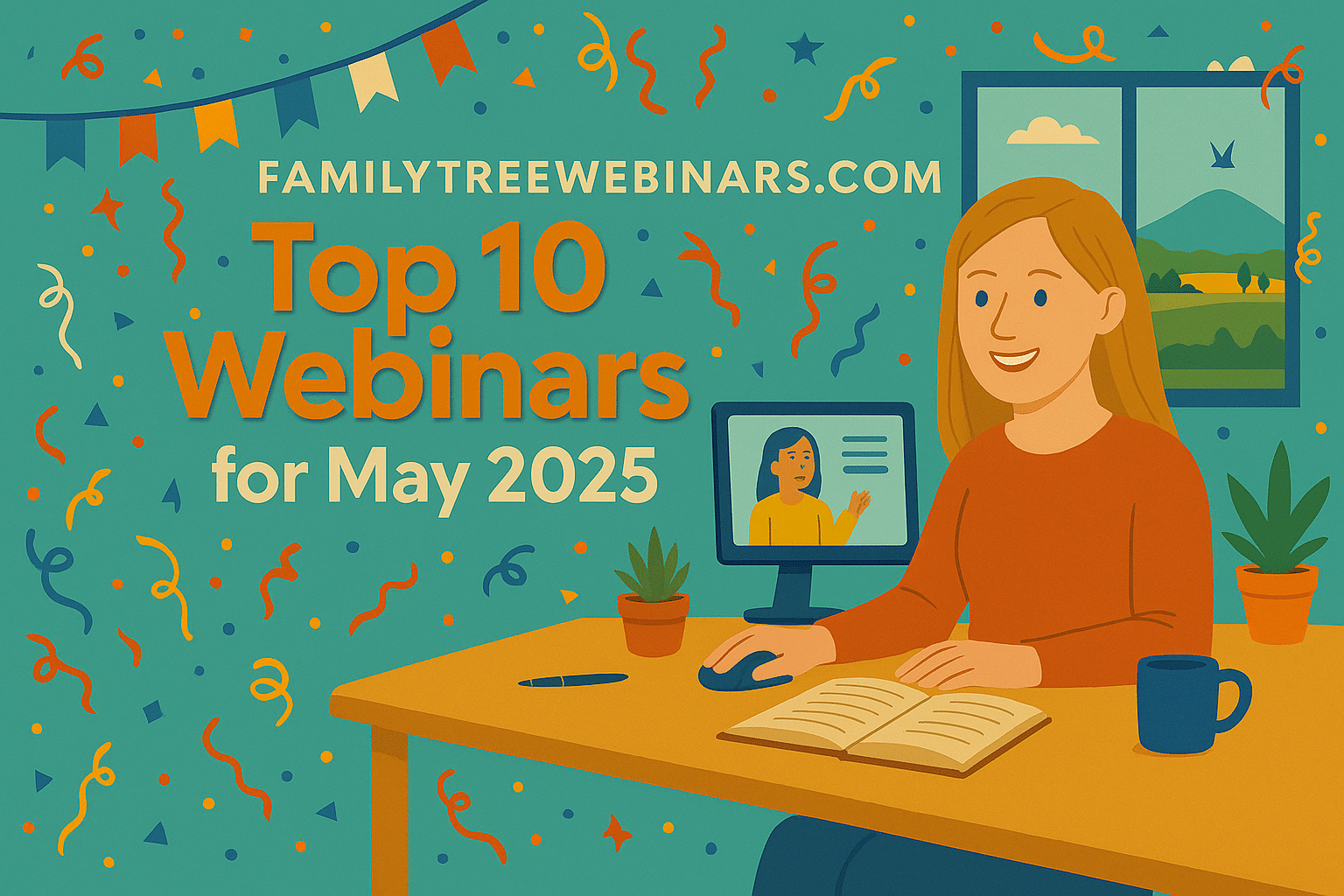
The Legacy backup WILL NOT backup your media. You must do a regular backup for that. If you want to work in the cloud then see these instructions…
http://ancestoring.blogspot.com/2015/02/working-in-cloud.html
Your media links WILL be there and they will work IF your media is in the exact same place on both computer BUT how would you keep your media up to date and sync’d? That’s why you need to read through the instructions in the link I just gave you.