Your cart is currently empty!
Tuesday’s Tip – The Other Clipboards (Intermediate)
Tuesday's Tips provide brief how-to's to help you learn to use the Legacy Family Tree software with new tricks and techniques.
The Other Clipboards (Intermediate)
I wrote two articles about the Source Clipboard:
But what about the other clipboards in Legacy? The clipboards are there to save you time and to help you make your entries uniform.
Event Clipboard
After you have entered an event for someone you can copy and paste that event to other people. This is different than “sharing” an event which will probably be the topic of a future article. I use the copy and paste option for census records (personal preference). Everything is copied including the source citation and the linked document.
Here is Ebenezer Grantham’s event for the 1850 United States Federal Census. I am going to copy it to all of the family members that also appear on this census. After I have entered the information, I click the Copy button.
I then go to his daughter Leucretia and click Add to add an event. The event comes up blank. All I have to do is click the Paste button.
Now I have this:
Notice that the source was copied over (the source icon is colored in) and the image file of the actual census page was also copied over (you can see the thumbnail in the bottom right corner). This will save you oodles of time and you will be sure that everything is consistent and uniform.
To-Do Clipboard
If you need to check a specific source for more than one person this clipboard is for you. I ordered a Family History Library microfilm and I need to check this film for several people. I create the To-Do task for the first person, Hannah Drake, and then I click the Copy button.
I open Martha Stearns’ To-Do List and open a new task. It opens blank (the Open Date defaults in). Now I click the Paste button.
I get an exact copy tied to Martha Stearns. If I needed to customize it for this person I could add what I needed.
The To-Do List also has the ability to save up to ten of your favorite To-Do’s so that you can recall them at any time.
Let’s say I create a To-Do task for Find A Grave. I know this will be one that I use often so I want to save it. After I have entered the information I click the Save button.
You then get this:
Now it is there when I need it. I open a new To-Do Task and click the Load button.
This is what pops up (too lazy to redo the screenshot so please excuse the typo):
And now you get this:
So let’s go a little further and finish the task out. If this were a real person you might see this on the Results tab.
Take advantage of the built-in features that save you time, time you could be using to do research instead of repetitive data entry.
Find tech tips every day in the Facebook Legacy User Group. The group is free and is available to anyone with a Facebook account.
For video tech tips check out the Legacy Quick Tips page. These short videos will make it easy for you to learn all sort of fun and interesting ways to look at your genealogy research.
Michele Simmons Lewis, CG® is part of the Legacy Family Tree team at MyHeritage. She handles the enhancement suggestions that come in from our users as well as writing for Legacy News. You can usually find her hanging out on the Legacy User Group Facebook page answering questions and posting tips.


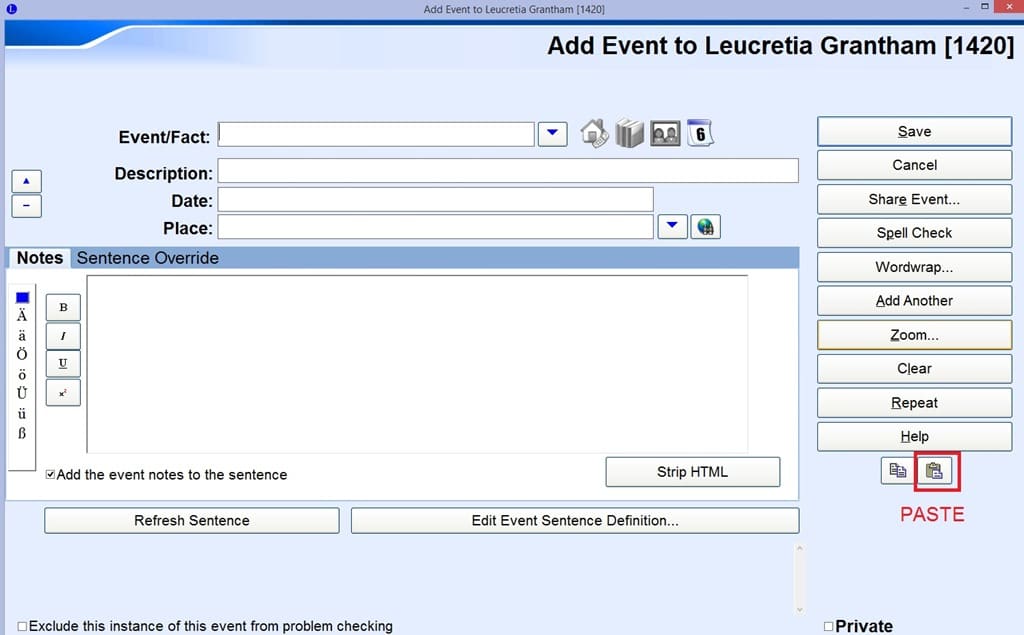
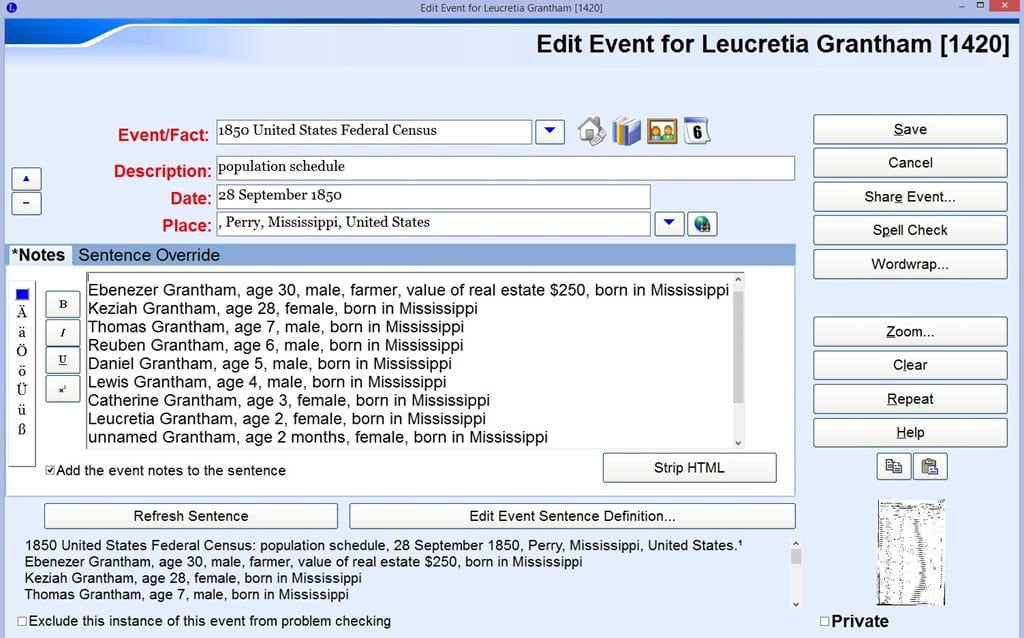


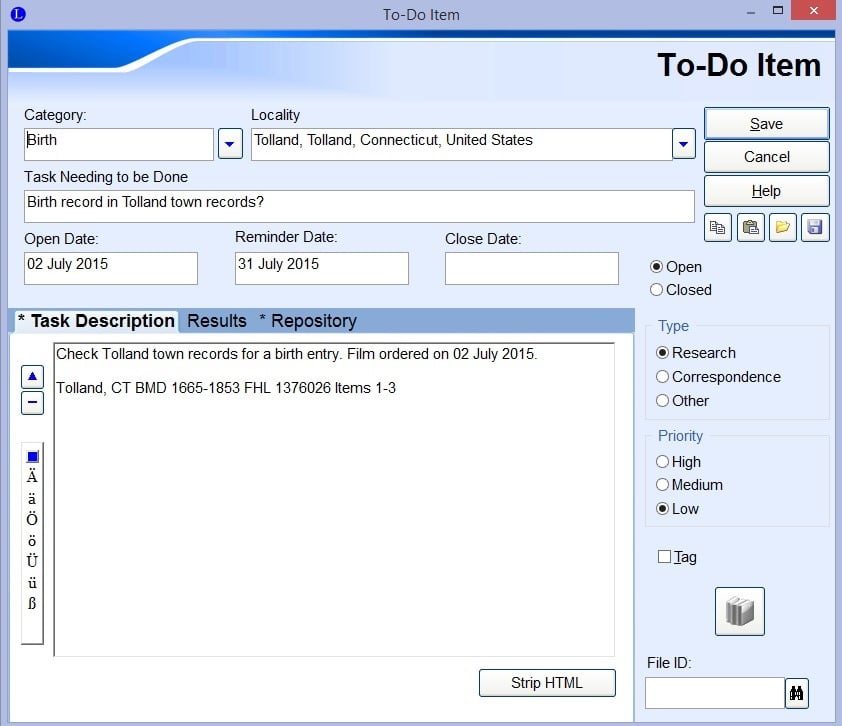
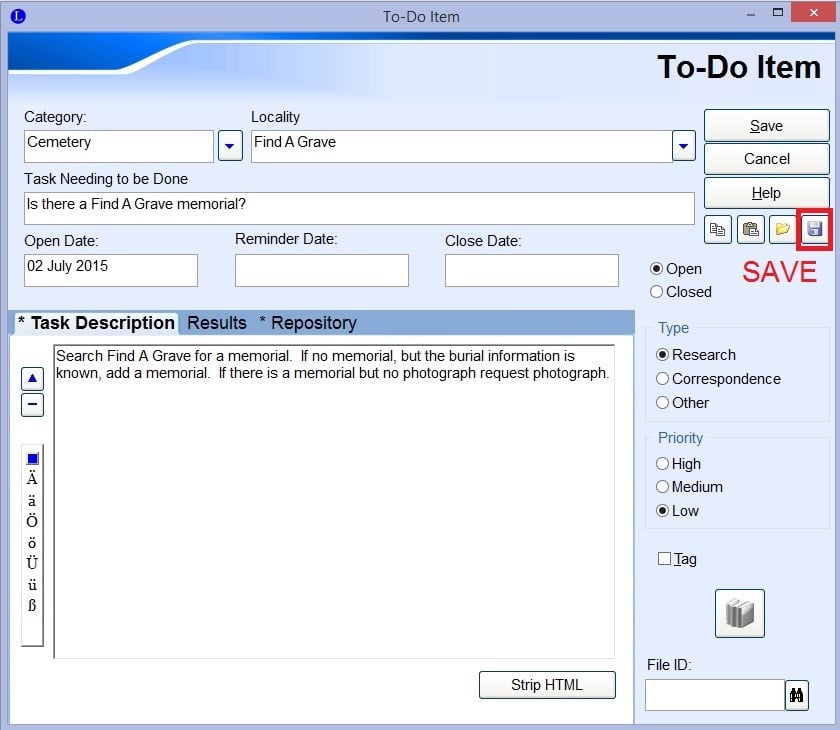
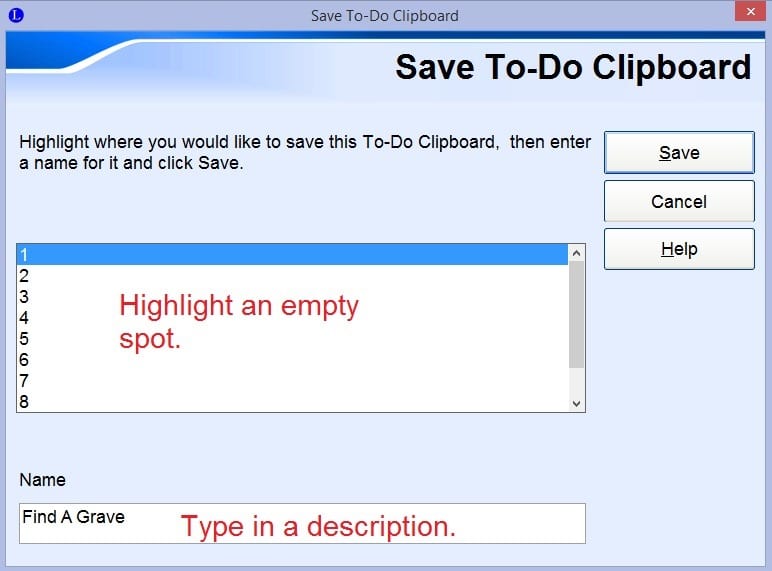

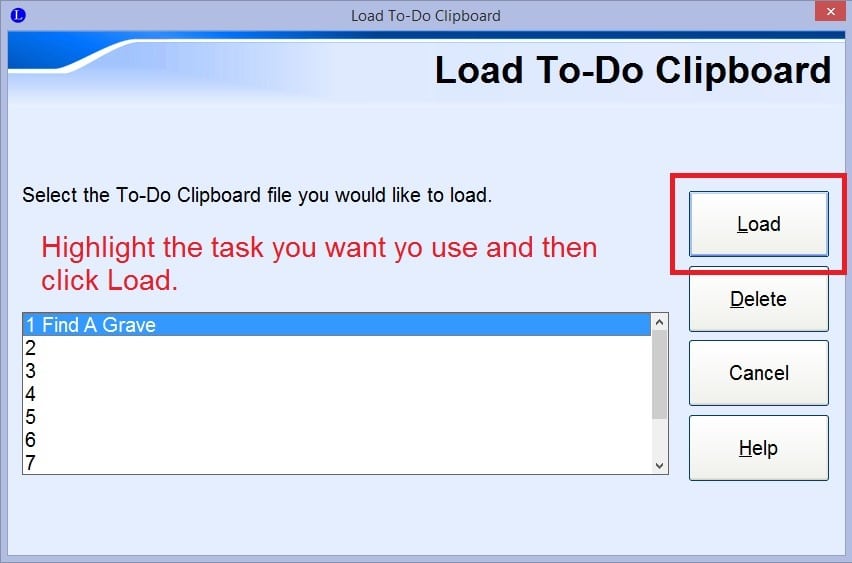
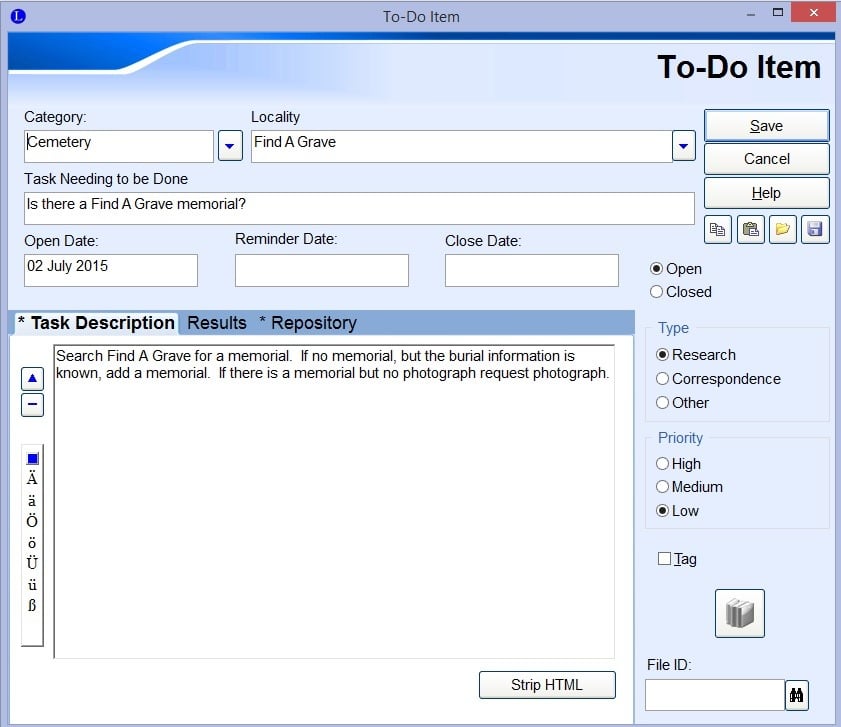
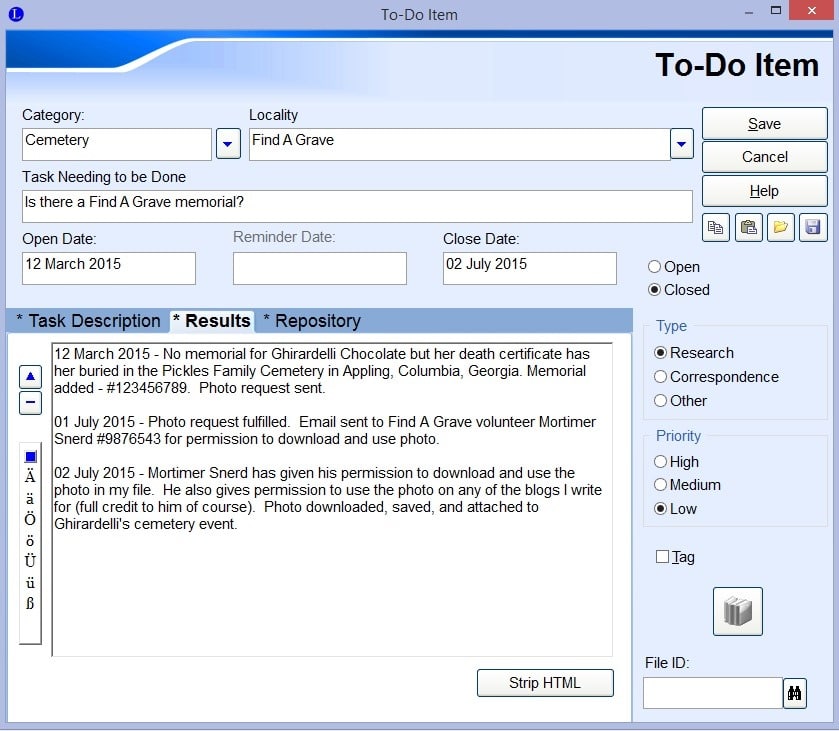
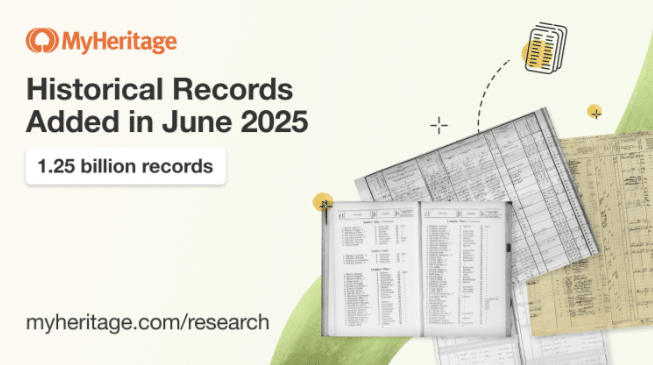
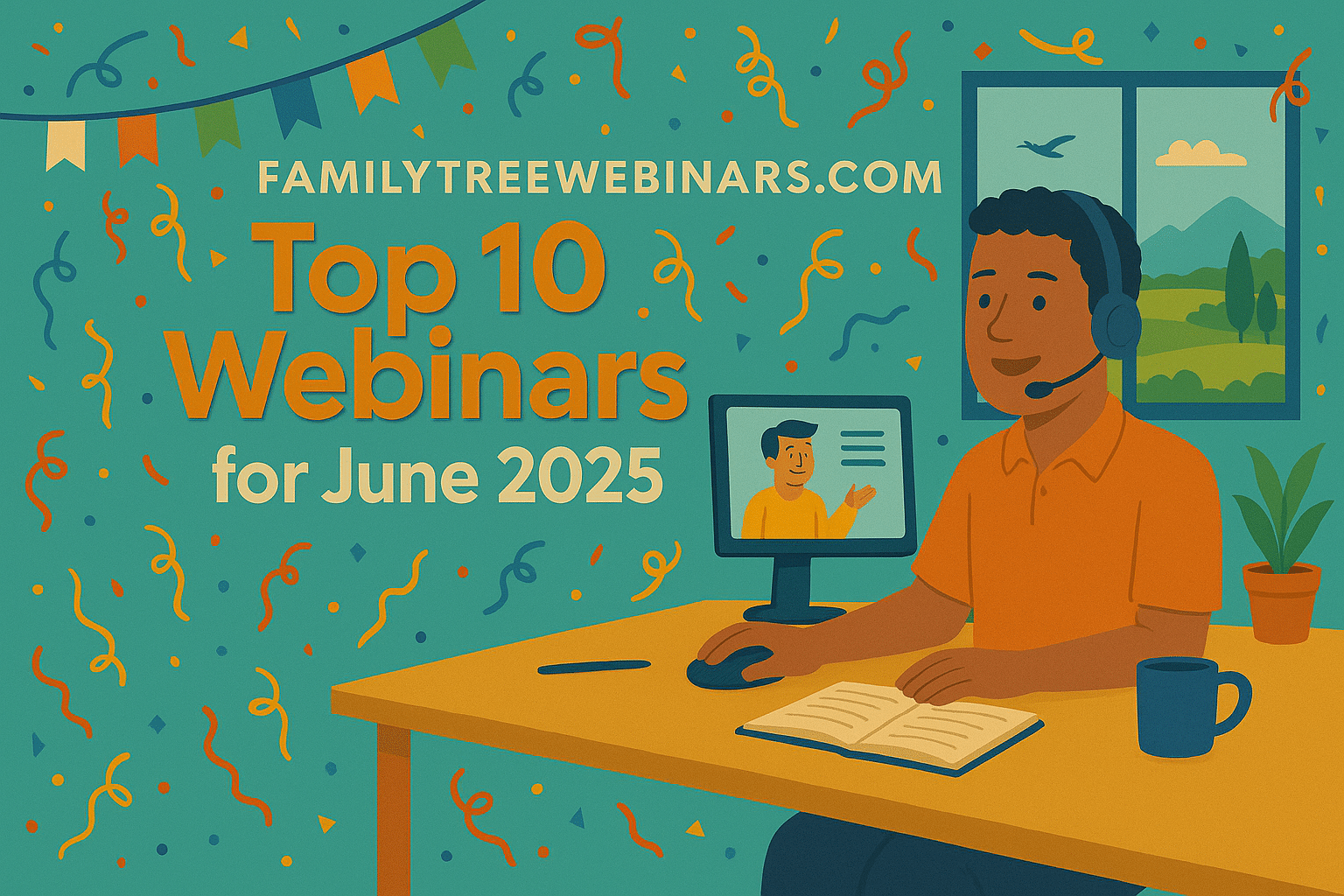
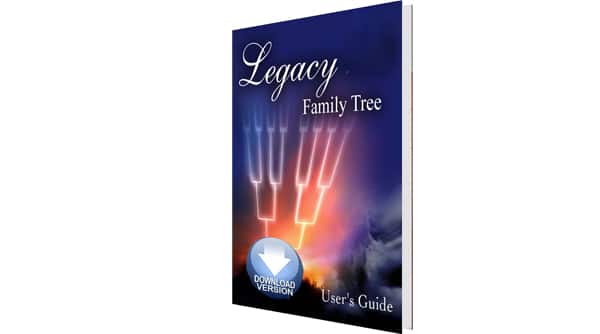
Comments (0)