Your cart is currently empty!
Tuesday’s Tip – Potential Problems (Intermediate)
Tuesday's Tips provide brief how-to's to help you learn to use the Legacy Family Tree software with new tricks and techniques.
Potential Problems (Intermediate)
Here are some tips to get the Potential Problems tool to work for you and not against you.
The first thing you need to do it go to Tools > Potential Problems and set your preferences. You can skip the Records tab, we will get to that in a bit. Look at the Warnings, Problems, Standardization, Gaps and LDS tabs. You will only have an LDS tab if you have the LDS options turned on in Options > Customize > General Settings > Option 1.9. Review the selections to see if there is anything you want to change. The Gaps warnings is more for new researchers. Seasoned researchers usually spot these gaps automatically. They know that they can signal either an unknown child or possibly a second marriage. I would turn these off for now so that you aren't overwhelmed with warnings. As soon as you have the other problems and warnings cleared out you can turn them on to see what happens. I also turn them off when I am running a report (again, we will get to that in a sec).
Here is another thing you will want to do to decrease the number of potential problems. If you use any events that normally occur AFTER someone died (Cemetery, Obituary are two common ones) you will want to exclude these from the Potential Problems checking GLOBALLY. Go to View > Master Lists > Event Definitions. Highlight the event and then click Edit over on the right. At the top of this box you will see some check mark boxes. Make sure you check Exclude from Potential Problems Report.
Another thing that will cut down on Potential Problem warnings is to globally sort your children and then tell Legacy to sort the children as you enter new ones. You can also do this for marriages and events but those two don't flag as errors. To globally sort, go to Tools > Other Tools > Sort Children, Marriages and Events. Check mark the ones you want to sort and there you go. Now we need to set it in the Options menu. Go to Options > Customize > Data Entry > Option 2.2 (When Adding New Spouses, Children, Events, and Media) and check mark the appropriate boxes.
Uppercase surnames are no longer the standard in genealogy but a lot of people like to use them. Legacy will flag your names as a warning. Here is what you need to do to avoid this.
1) Go to Options > Customize > Data Format > Option 3.3. Set it to UPPERCASE and click Apply over on the right to make sure that all of your surnames are consistently in uppercase. Close the customizations screens.
2) Now go to Tools > Potential Problems and click the Standardization tab. The very last entry is Surname entered as all uppercase. Uncheck that box.
You don't want to let the Potential Problems to get too far ahead of you. If something is not a problem then mark it as such by left mouse clicking the Potential Problems icon and checking the appropriate box to exclude it just for this person. If you right mouse click it will take you to the Potential Problems List and you can exclude it here as well by selecting Mark as Not a Problem. I do it this way because I think it is quicker.
I also run a global report from time to time to check on the outstanding ones that I haven't cleared yet. Go to Tools > Potential Problems and then the Records tab). Make sure you look at the listed options because you can restrict the report.
If you click Create Problems List you can edit the people that have errors right here to review and fix the problems or Mark as Not a Problem. The Preview and Print buttons are for printed reports. I fix everything I can here but I will then print a report for those things that require more research to clear.
If you have a lot of Potential Problems it can be very helpful to work on one problem at a time which is very easy to do. When you go to Tools > Potential Problems UNcheck every box on the Warnings, Problems, Standardization, Gaps and LDS tabs EXCEPT for the one thing you want to work on. It is much less overwhelming this way.
The Potential Problems is one of my favorite features! It catches all my typos in my data entry but it also alerts me to things that don't seem quite right that need further research. The more data entry I do, the more often I run a report.
Find tech tips every day in the Facebook Legacy User Group. The group is free and is available to anyone with a Facebook account.
For video tech tips check out the Legacy Quick Tips page. These short videos will make it easy for you to learn all sort of fun and interesting ways to look at your genealogy research.
Michele Simmons Lewis, CG® is part of the Legacy Family Tree team at MyHeritage. She handles the enhancement suggestions that come in from our users as well as writing for Legacy News. You can usually find her hanging out on the Legacy User Group Facebook page answering questions and posting tips.

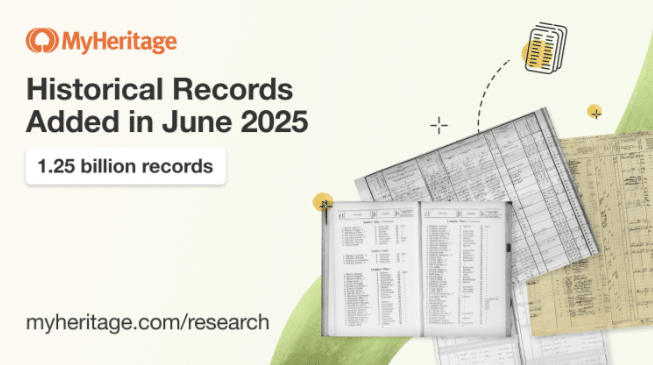
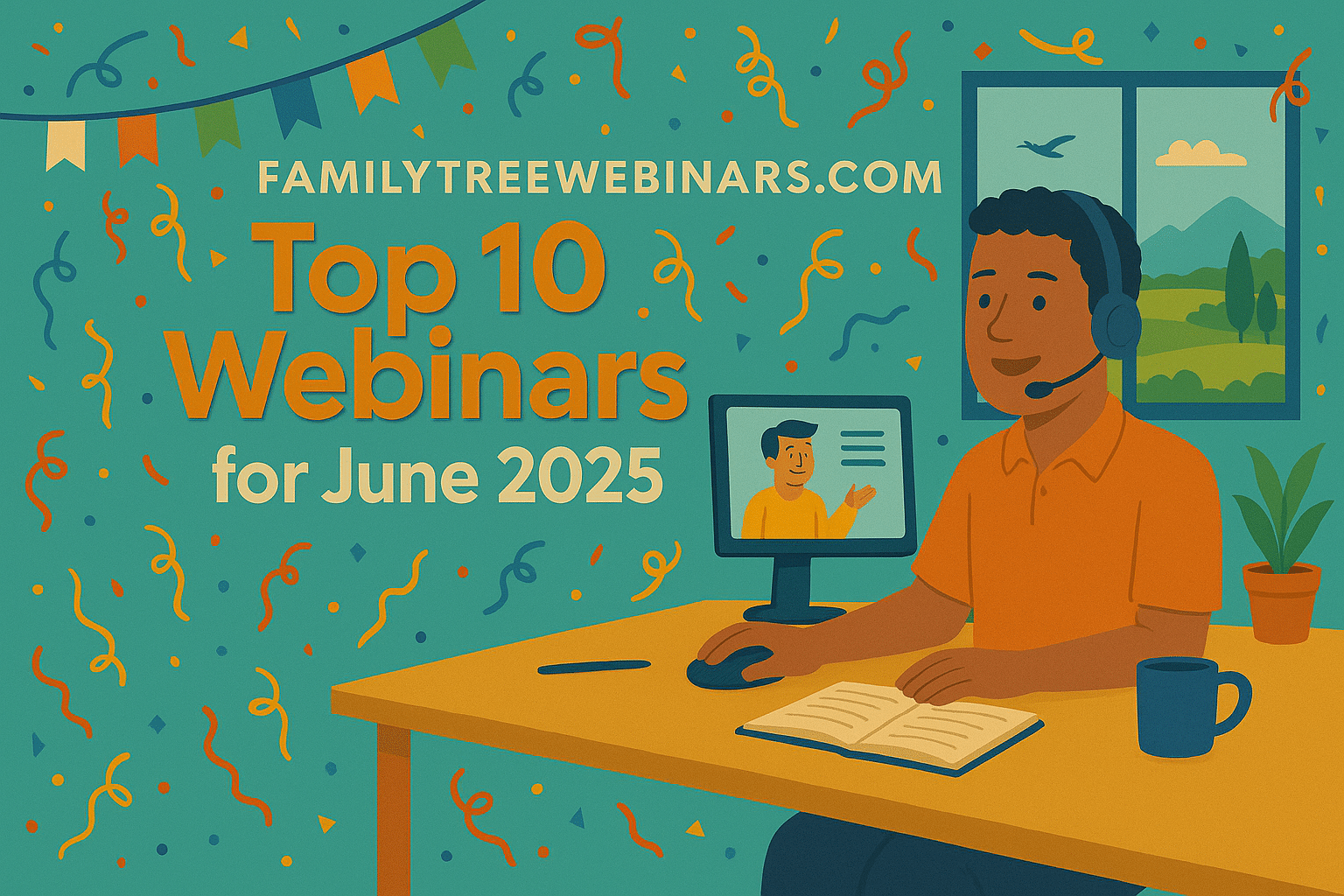
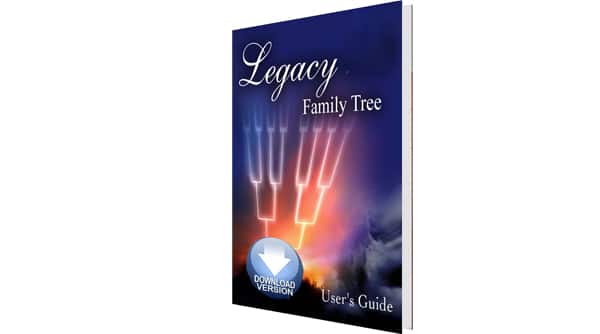
Terrific, Michele! As usual your instructions worked a dream. Thank you again. Helen