Tuesday's Tips provide brief how-to's to help you learn to use the Legacy Family Tree software with new tricks and techniques.
Copying Info From Websites (Beginner)
We get emails from time to time from users that say their notes have goobledy gook in them. The first thing we ask is, Did you copy and paste this information from the Internet?
Websites have a lot of embedded coding that you can't see. When you copy from a website you are also copying that coding.
All of our Notes fields have a button to Strip HTML codes. Depending on the specific Notes field the button can look two different ways:
This will get rid of any standard HTML language; HOWEVER, websites can also have embedded code for their own purposes that is not HTML so this tool might not clear it all. Also, different web browsers can insert their own code for their own use and some of that can also be picked up.
The best way to make sure that all coding is removed is to copy and paste your text to Window's Notepad first. Notepad will strip all of the embedded and hidden codes. Now copy and paste from Window's Notepad into the Legacy Notes field. Once your text has been stripped of these codes you can spruce your text up with bold, italics, and underlining if you so desire. You can also Insert "Tables" (Columns) and Tab Spaces.
Find tech tips every day in the Facebook Legacy User Group. The group is free and is available to anyone with a Facebook account.
For video tech tips check out the Legacy Quick Tips page. These short videos will make it easy for you to learn all sort of fun and interesting ways to look at your genealogy research.
Michele Simmons Lewis, CG® is part of the Legacy Family Tree team at MyHeritage. She handles the enhancement suggestions that come in from our users as well as writing for Legacy News. You can usually find her hanging out on the Legacy User Group Facebook page answering questions and posting tips.


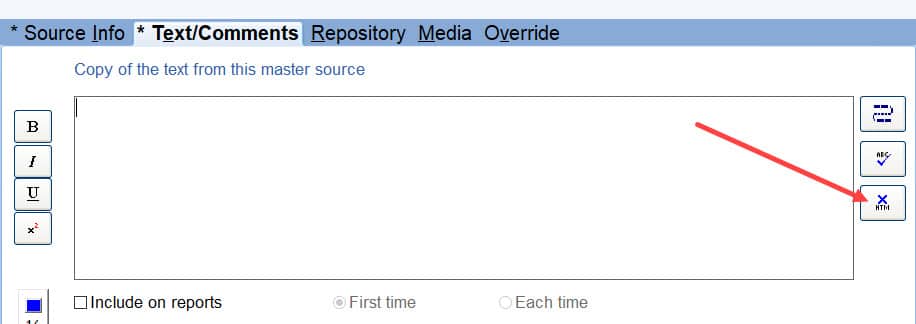



Snipping Tool can also copy anything on screen. Choose ‘New’ , Draw a box around the required part of the screen and ‘Save as’ with whatever name you require.