Your cart is currently empty!
Tuesday’s Tip – Using Multiple Locations (Intermediate)
Tuesday's Tips provide brief how-to's to help you learn to use the Legacy Family Tree software with new tricks and techniques.
Using Multiple Locations (Intermediate)
This article assumes you are comfortable using basic Windows commands
This will be another short and sweet Tuesday's Tip. Users soon figure out that you can select multiple locations on the Master Location List by using the Windows Ctrl Key.
The list of people to the right only shows you the people attached to the LAST location on your list of selected locations and not everyone combined. In this case that would be Potsdam and there are only three. If you were to click the List Options button that you see below the list you would only be working with this subset of people.
If you want to work with all of the combined people from the selected locations you need to use Options > Show List.
You can now see that I have 14 people and it specifically says that this list is coming from multiple locations.
Now you can work with the complete list of people from the multiple locations you selected.
Another important tidbit… If you select Create Search List you will have a choice of Create New Search List or Add to Existing List. You will not actually see the Search List until you make your selection here and then click Close and then Close again. Now you will get a popup asking if you want to see the Search List.
You can Tag but you can't Hashtag people from the dialog box in the above screenshot but you can Hashtag once you are on a Search List.
I use this feature all of the time both to create Search Lists and to Hashtag groups of people that have a common location. I hope this tip helps you in your research.
Find tech tips every day in the Facebook Legacy User Group. The group is free and is available to anyone with a Facebook account.
For video tech tips check out the Legacy Quick Tips page. These short videos will make it easy for you to learn all sort of fun and interesting ways to look at your genealogy research.
Michele Simmons Lewis, CG® is part of the Legacy Family Tree team at MyHeritage. She handles the enhancement suggestions that come in from our users as well as writing for Legacy News. You can usually find her hanging out on the Legacy User Group Facebook page answering questions and posting tips.
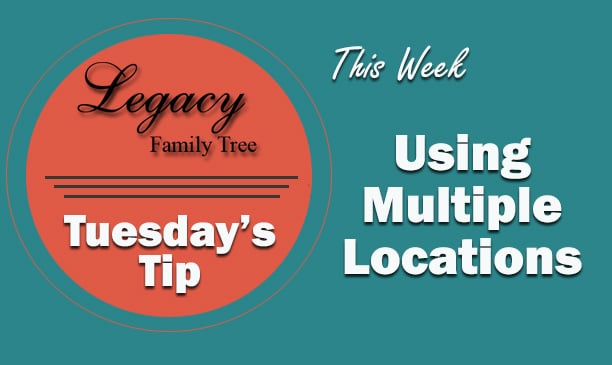


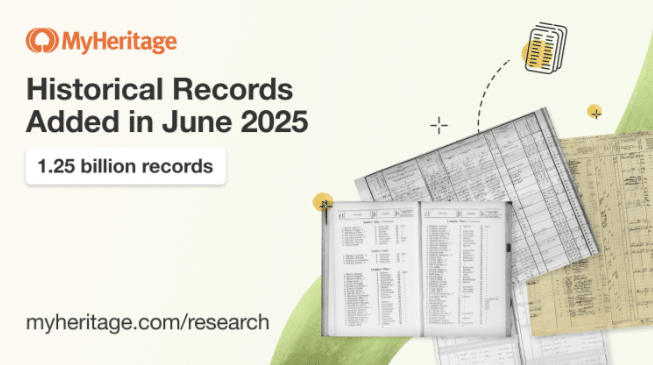
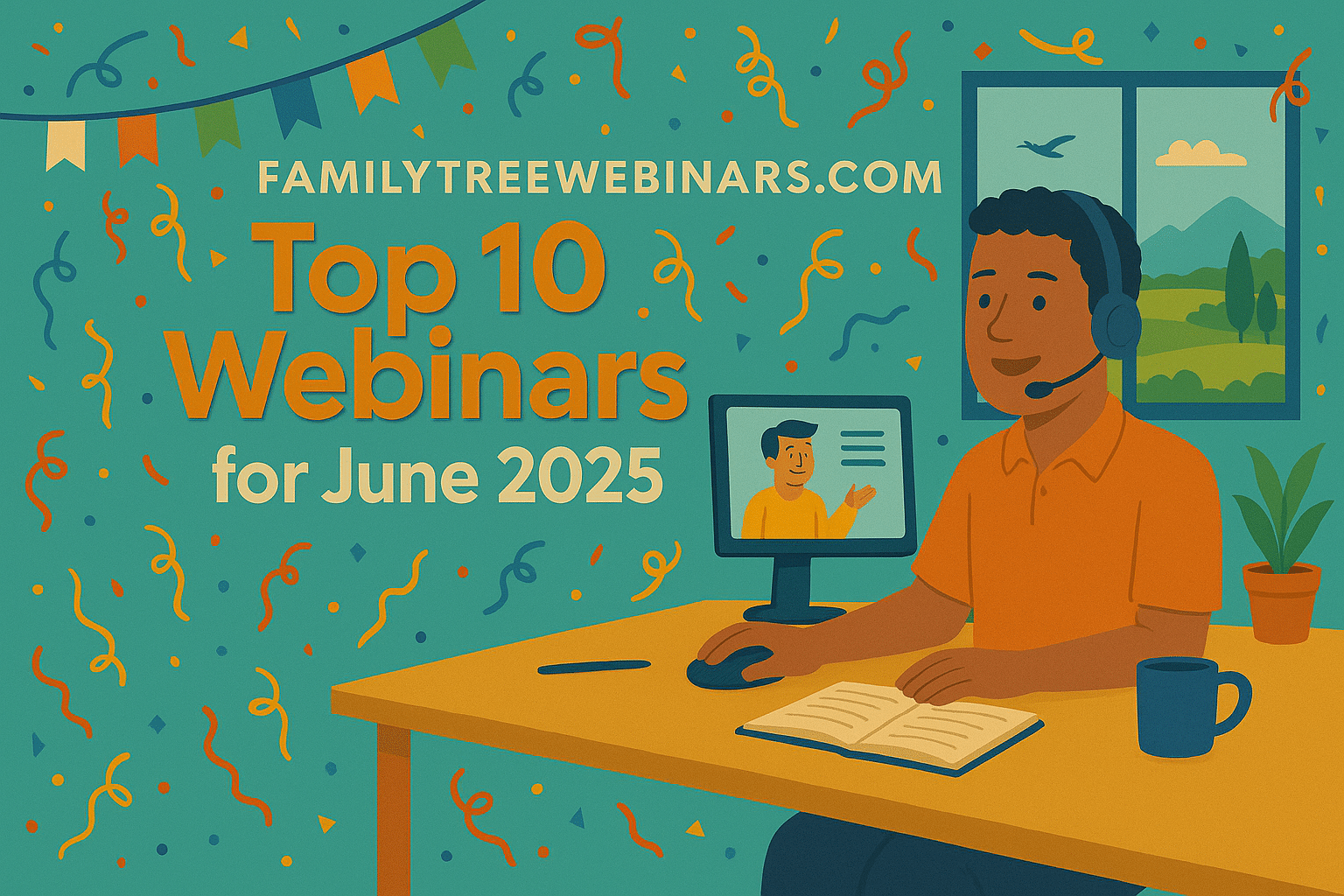
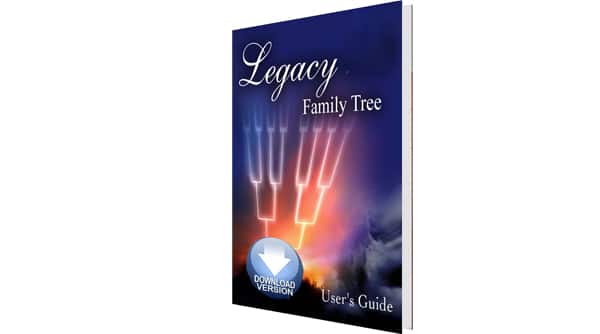
You did say, “List Options button that you see below the list” which was good and for clarity, the “you need to use Options > Show List” refers to the Options button in the upper right of the window.
Thanks.